Dex - Enabling long physical table names
As many of you may (or may not) know Dexterity had its origins in the days of the 8.3 file length limitation, imposed by the FAT file system found in the early versions of Windows -- for more information, see the article Understanding how Microsoft Dynamics GP works with Microsoft SQL Server by David Musgrave over at Developing for Dynamics GP -- This limitation reflected on the names of the physical files supported by the ISAM file servers at the time, FairCom (Ctree) and Btrieve.
The physical name constraints carried over to Microsoft SQL Server table naming convention, leaving tables with what a new bread of database administrators, systems administrators, and developers have denominated "cryptic names". The fact is, reworking table physical names to support SQL Server would have been quite an expensive task, so the decision was made to continue with these names.
Nonetheless, Dexterity was enhanced to allow long physical table names, but this option needs to be activated prior to adding new tables to a Dexterity-based application. To enable long table names, follow these steps:
1. In Dexterity, click on the Edit menu option, then choose Options...
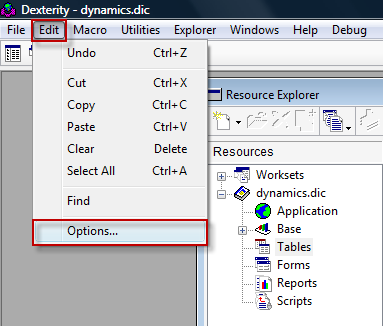
2. In the Options window, click on Allow Long Physical Table Names to enable the checkmark.
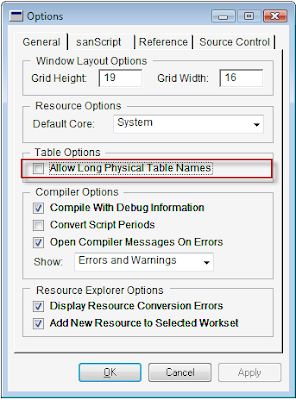
3. Click Ok to accept the changes. That's it!
When the long physical table names option is not enabled, Dexterity may trick you into believing that you can enter those long names. Such physical names will then get truncated to 8 characters without any warnings.
New Microsoft Dynamics GP modules and third party applications now display long physical table names with explicit meaning, facilitating reporting from external sources. However, I still love the 'old' table names... they keep me gainfully busy!
Until next post!
MG.-
Mariano Gomez, MVP
Maximum Global Business, LLC
http://www.maximumglobalbusiness.com/
The physical name constraints carried over to Microsoft SQL Server table naming convention, leaving tables with what a new bread of database administrators, systems administrators, and developers have denominated "cryptic names". The fact is, reworking table physical names to support SQL Server would have been quite an expensive task, so the decision was made to continue with these names.
Nonetheless, Dexterity was enhanced to allow long physical table names, but this option needs to be activated prior to adding new tables to a Dexterity-based application. To enable long table names, follow these steps:
1. In Dexterity, click on the Edit menu option, then choose Options...
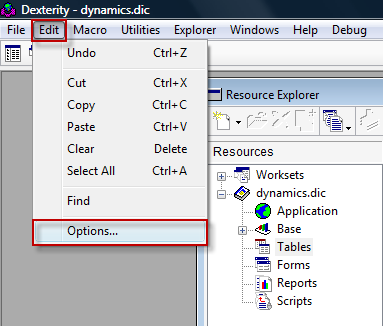
2. In the Options window, click on Allow Long Physical Table Names to enable the checkmark.
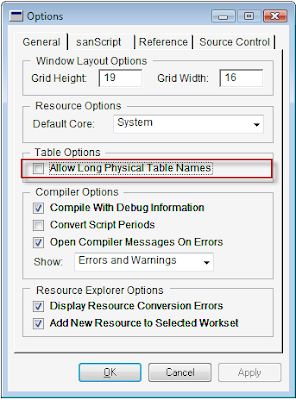
3. Click Ok to accept the changes. That's it!
When the long physical table names option is not enabled, Dexterity may trick you into believing that you can enter those long names. Such physical names will then get truncated to 8 characters without any warnings.
New Microsoft Dynamics GP modules and third party applications now display long physical table names with explicit meaning, facilitating reporting from external sources. However, I still love the 'old' table names... they keep me gainfully busy!
Until next post!
MG.-
Mariano Gomez, MVP
Maximum Global Business, LLC
http://www.maximumglobalbusiness.com/
Comments