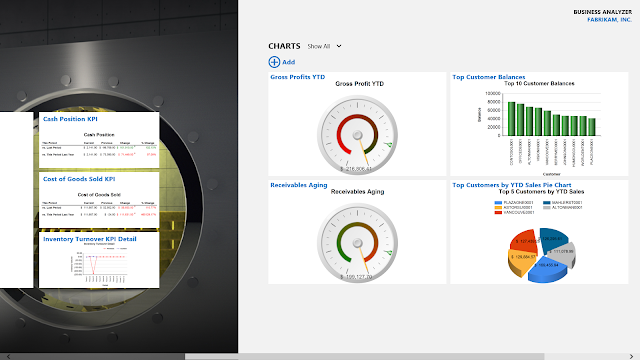The Dynamics GP Blogster Best Articles of 2013
Well, this year was quite the year in the Microsoft Dynamics GP world! Everything from partner readiness training events for Microsoft Dynamics GP 2013 Web Client around the US., to Convergence in New Orleans from which I happened to walk away with a severe case of pinkeye ( side note: what was it with that city? I heard of more than 100 people attending the Conference walking away ill with anything ranging from stomach flues, to fever, to pinkeye, to...well you get the point ), to the actual launch of Microsoft Dynamics GP 2013 and the web client, to the Microsoft Dynamics GP Technical Airlift in Fargo, ND, to the GPUG Summit in Tampa, to the MVP Global Summit in Seattle which counted for the first time with Microsoft Dynamics GP content. Who could also forget the release of the Business Analyzer Windows Store app and the marathon of features released with Microsoft Dynamics GP 2013 SP2, forcing my dear friend Pam Misialek to write another set of Feature of the Day articles. Wo...