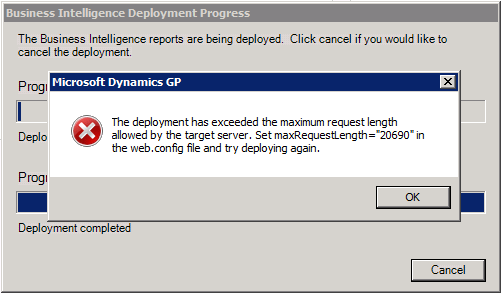Automating the start and stop of Microsoft Dynamics GP logs with the Support Debugging Tool - Part 2

Yesterday, we tackled the first part of this Support Debugging Tool project, showing how to implement the logging trigger portion. To recap, the application logging files (DEXSQL.LOG and Dexterity Script Log) will begin to record when the Hold checkbox on the Vendor Maintenance window is marked. However, registering the logging trigger will only occur when the Vendor Maintenance form is opened, and unregister, when the Vendor Maintenance form is closed. This will provide an effective set of actions to be recorded as opposed to logging every single action that occurs within the application. Now that we have implemented the logging portion, we need the two non-logging triggers: the trigger that will start the logging trigger, and the one that will stop it. The Start Trigger We will start by setting up the non-logging trigger that will activate the VEND_HOLD_CHG logging trigger (which in turn will begin logging only when the Hold checkbox is marked). We will want to attach this tri...