#MSDYNGP: Named Printers and Redirected Printers in RDP environments
A lot of the guiding principles for deploying Named Printers in a Terminal Server or Citrix environment comes from two of my favorite articles, written by my good friend and fellow Microsoft Business Applications MVP, David Musgrave (twitter: @winthropdc). David happens to be the creator of Named Printers and probably understands the product better than anyone I know. You can read his articles here:
Using Named Printers with Terminal Server
Using Named Printers with Terminal Server Revisited
These articles continue to be very relevant if you are in an environment where a Print (or Printer) server is the norm and published printers are standard. Print servers are used to interface printers with devices in a network, but mostly to standardize administrative policies, and balance the document load that printers can manage. Part of the standardization is to ensure printers are uniquely identified across the networks, regardless of whether you are accessing the network remotely or physically connected to it. Print servers also ensure that print drivers are consistent across the network, which in turn reduces the possibility of driver clashes or unsupported drivers.
If you are familiar with Named Printers, one of the things it likes is standard drivers and standard printer names. The minute the binary information - stored at the OS level - about a printer driver or name no longer matches the binary information stored by Named Printers - at the database level - about the same printer, chances are Named Printers will cease to work properly. However, in a print server environment with published printers, this is easily fixed by reconfiguring the printer properties in Named Printers.
But, why am I telling you this? In the era of BYOD and remote offices, system administrators no longer have the time or the willingness to be dealing with such mundane tasks as worrying about printers and drivers. Heck, most of us work from our home now or a roaming between different offices. Yet, as users, we still need the ability to perform the simple, mundane task of printing documents and generate reports from our ERP system. Enters printer redirection.
Printer redirection was first implemented in Windows 2000 Server. Printer redirection enables the users to print to their locally installed printer from a terminal services session. The Terminal Server client enumerates the local print queues to detect the locally installed printers. This list is presented to the server and server creates the print queue in the session. The TS client provides the driver string name for the locally installed printers and if the server has matching drivers installed then the printers will be redirected. When we look at Printers on the Terminal Server, a redirected printer will have a name similar to what is shown below:
Note the printer name is presented with a Printer_Name (redirected sessionId) label. The session Id changes each and every time the user logs in and logs out of the terminal services session. Given what we know about Named Printers, it's safe to say this would wreak havoc causing errors, like the following, to show up during printing:
Document_Printer "Printer_Name (Redirected SessionId)" or PaperSource "sourceInfo" is not valid
You can go back into Named Printers and recapture the printer properties if need be, but the same will need to be done each and every time a user logs in and logs out of the terminal services session. If you have more than one user directing documents to the same physical printer via Named Printers, then this solution (recapturing the printer properties) is simple unusable.
So, what can be done?
Thinking about the problem, I realized this could not be just a Microsoft Dynamics GP/Named Printers issue. There are a multitude of applications designed to capture and store printer properties they rely on to consistently create a print experience. I started wondering how others are dealing with this issue. So onto Google I went to request search terms like "rename printers", "rename redirected printer", etc., I finally ended up with a very interesting hit on a company called Babbage Technologies, located in Minnesota. Babbage have a small product called RenPrinters which in essence applies a regular expression to the redirected printer name and allowing you to specify a static name with a combination of the printer name, user name, and machine name. You can pick and choose which combination to use. This is done at the server operating system level, which then allows you to map that static named printer to Named Printers.
The following shows the main application control panel:
There are a number of predefined regular expressions along with a number of predefined printer name formats. You could configure named printers to use a template user name scenario or create a template per machine depending on your specific needs. Another important feature is the ability to exclude printers using specific drivers from being renamed, giving you greater control over how the application behaves.
A server reboot and now the printer appears as defined by the Printer Name Format expression:
This is super useful now as Named Printers is once again happy: standard printer name, standard properties!
Now, to be fair, there are other solutions in the market. There's an open source solution called Printerceptor currently available on GitHub. Printerceptor uses PowerShell to rename redirected printers and uses the same concept of regular expressions and name formatting to do the job. Of course, open source means you are subjected to the developer's availability to fix a problem, if one is found.
Hope you found this informative and helpful.
Until next post,
MG.-
Mariano Gomez, MVP

Using Named Printers with Terminal Server
Using Named Printers with Terminal Server Revisited
These articles continue to be very relevant if you are in an environment where a Print (or Printer) server is the norm and published printers are standard. Print servers are used to interface printers with devices in a network, but mostly to standardize administrative policies, and balance the document load that printers can manage. Part of the standardization is to ensure printers are uniquely identified across the networks, regardless of whether you are accessing the network remotely or physically connected to it. Print servers also ensure that print drivers are consistent across the network, which in turn reduces the possibility of driver clashes or unsupported drivers.
If you are familiar with Named Printers, one of the things it likes is standard drivers and standard printer names. The minute the binary information - stored at the OS level - about a printer driver or name no longer matches the binary information stored by Named Printers - at the database level - about the same printer, chances are Named Printers will cease to work properly. However, in a print server environment with published printers, this is easily fixed by reconfiguring the printer properties in Named Printers.
But, why am I telling you this? In the era of BYOD and remote offices, system administrators no longer have the time or the willingness to be dealing with such mundane tasks as worrying about printers and drivers. Heck, most of us work from our home now or a roaming between different offices. Yet, as users, we still need the ability to perform the simple, mundane task of printing documents and generate reports from our ERP system. Enters printer redirection.
Printer redirection was first implemented in Windows 2000 Server. Printer redirection enables the users to print to their locally installed printer from a terminal services session. The Terminal Server client enumerates the local print queues to detect the locally installed printers. This list is presented to the server and server creates the print queue in the session. The TS client provides the driver string name for the locally installed printers and if the server has matching drivers installed then the printers will be redirected. When we look at Printers on the Terminal Server, a redirected printer will have a name similar to what is shown below:
Note the printer name is presented with a Printer_Name (redirected sessionId) label. The session Id changes each and every time the user logs in and logs out of the terminal services session. Given what we know about Named Printers, it's safe to say this would wreak havoc causing errors, like the following, to show up during printing:
Document_Printer "Printer_Name (Redirected SessionId)" or PaperSource "sourceInfo" is not valid
You can go back into Named Printers and recapture the printer properties if need be, but the same will need to be done each and every time a user logs in and logs out of the terminal services session. If you have more than one user directing documents to the same physical printer via Named Printers, then this solution (recapturing the printer properties) is simple unusable.
So, what can be done?
Thinking about the problem, I realized this could not be just a Microsoft Dynamics GP/Named Printers issue. There are a multitude of applications designed to capture and store printer properties they rely on to consistently create a print experience. I started wondering how others are dealing with this issue. So onto Google I went to request search terms like "rename printers", "rename redirected printer", etc., I finally ended up with a very interesting hit on a company called Babbage Technologies, located in Minnesota. Babbage have a small product called RenPrinters which in essence applies a regular expression to the redirected printer name and allowing you to specify a static name with a combination of the printer name, user name, and machine name. You can pick and choose which combination to use. This is done at the server operating system level, which then allows you to map that static named printer to Named Printers.
The following shows the main application control panel:
There are a number of predefined regular expressions along with a number of predefined printer name formats. You could configure named printers to use a template user name scenario or create a template per machine depending on your specific needs. Another important feature is the ability to exclude printers using specific drivers from being renamed, giving you greater control over how the application behaves.
A server reboot and now the printer appears as defined by the Printer Name Format expression:
This is super useful now as Named Printers is once again happy: standard printer name, standard properties!
Now, to be fair, there are other solutions in the market. There's an open source solution called Printerceptor currently available on GitHub. Printerceptor uses PowerShell to rename redirected printers and uses the same concept of regular expressions and name formatting to do the job. Of course, open source means you are subjected to the developer's availability to fix a problem, if one is found.
Hope you found this informative and helpful.
Until next post,
MG.-
Mariano Gomez, MVP
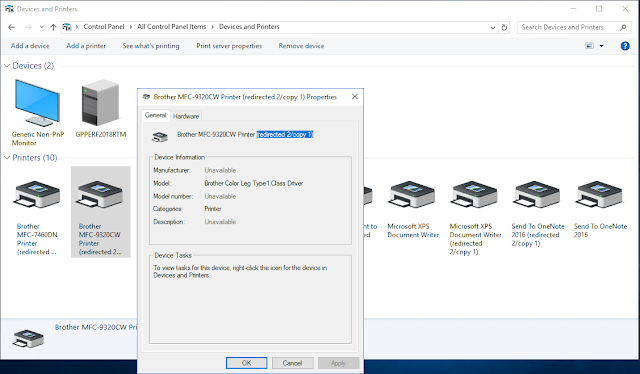




Comments
Another part is using the Remote Desktop "Easy" Print driver vs the native driver that the manufacturer provides. Using the easy print driver allows you to use extra trays that are not set up by default.
Unfortunately, if you use the easy print driver, solutions like Printerceptor do not work.
So, what part are you willing to sacrifice? The ability to rename the printer or the ability to use more than the default tray configuration?