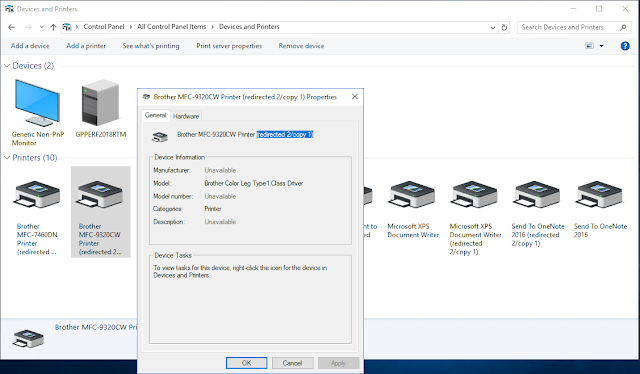#PowerApps: Numeric Up/Down control with persisted button press event using components

I just recently returned from the Microsoft MVP Global Summit 2019 where I had a chance to meet some of the top minds in the Microsoft PowerApps and Flow space. This was a truly exciting moment as I have been learning from the very same MVPs I met - yes, we do learn from each other! In one of my hallway discussions, I ran into my buddy Mehdi Slaoui Adaloussi , Principal Program Manager at Microsoft, who I first met at Microsoft Build 2018. I had read Mehdi's recent article on reusable components and, in particular, that I had been playing with his version of the Numeric Up/Down Control. See 10 Reusable Components: tab control, calendar, dialog box, map control and more . I must start by saying that the components Mehdi put in place expose some very clever implementation techniques, so I highly recommend you download the msapp files and load them up in your environment and study them. The Numeric Up Down control in particular, caught my attention as it required multiple...