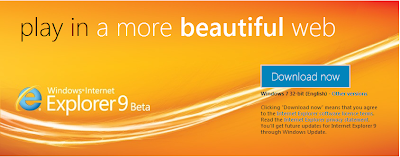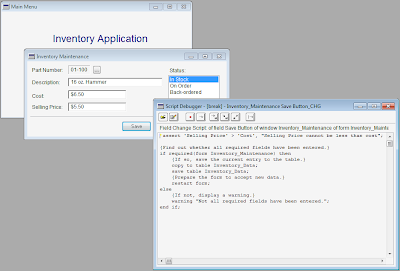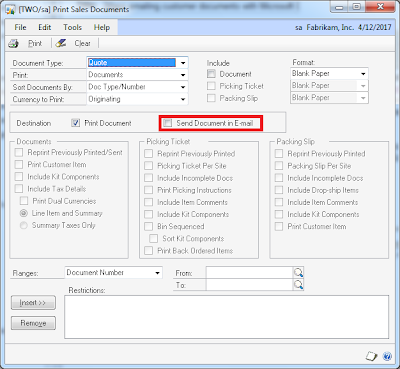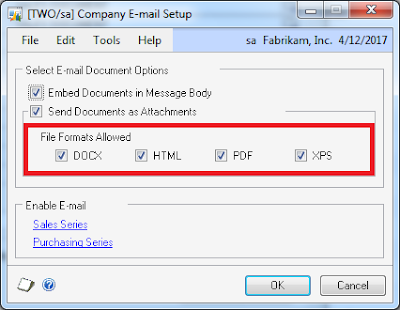How to resize logo in Microsoft Dynamics GP Word Templates
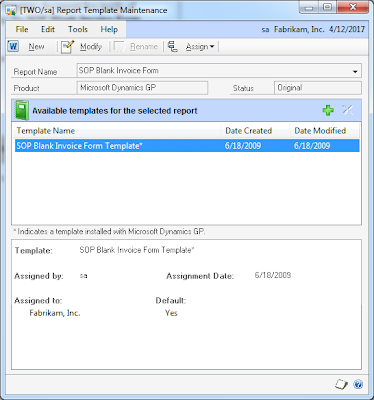
Getting used to the new Word Templates functionality can be a bit challenging at times. One of those challenges came in the form or a simple question: "How to resize the logo on the template?". One thing to keep in mind is that most objects on a Microsoft Dynamics GP Word Template document live inside of content controls. With that said, here are the steps to achieve this, taking the SOP Blank Invoice Form Template* as an example: 1. Under Report Template Maintenance , select the SOP Blank Invoice Form template from the More Reports list. 2. Click the New button to create a new template. For this example, we will create the template based on the existing template and we will call it SOP Blank Invoice Form Icon . Click Ok to continue. 3. Highlight the newly created template, then click the Modify button to open Microsoft Word. 4. Click on the Picture content control to add a logo image. Note: This image must also exist in the Image library under Template Config...