The wonders of CTRL+Q: saving and printing SOP documents in one step
How many times have you wished you could save and print a sales order, a fullfillment order, or an invoice document, with their corresponding packing slips and picking tickets all in one step? The SOP Quick Print feature offers just that! Written by my friend David Musgrave, and a standard part of Microsoft Dynamics GP, it's one of the most overlooked (or perhaps, unknown) yet, one of the most requested options by users working with SOP.
David says "Just set it up with the Keep Current Document Displayed option unchecked.Then instead of saving and then printing. Just use Ctrl-Q to quick Print.That will then save the document and print it.That's what I wrote the feature for."
To access the setup window, click on the Options menu on the Sales Transaction Entry screen, then select Quick Print Setup. You can configure additional options even for packing slips and picking tickets, along with report output settings. You can also choose to let the document remain on the screen even after printed.
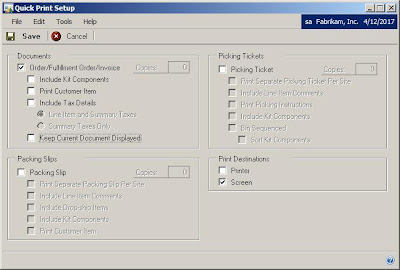
Once configured, you can then begin to enter your documents or select previously entered ones, then hit CTRL+Q from your keyboard. That's it! Your document is saved then printed, all in one step! One of the most important benefits of this feature is, you don't need to create your own customization.
Have a happy CTRL+Q with your SOP documents!
Until next post!
MG.-
Mariano Gomez, MIS
Maximum Global Business, LLC
http://www.maximumglobalbusiness.com/
David says "Just set it up with the Keep Current Document Displayed option unchecked.Then instead of saving and then printing. Just use Ctrl-Q to quick Print.That will then save the document and print it.That's what I wrote the feature for."
To access the setup window, click on the Options menu on the Sales Transaction Entry screen, then select Quick Print Setup. You can configure additional options even for packing slips and picking tickets, along with report output settings. You can also choose to let the document remain on the screen even after printed.
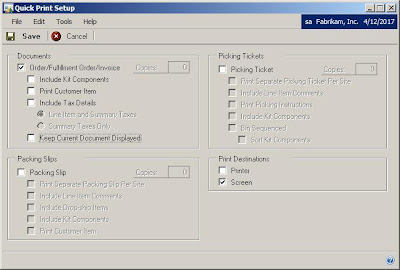
Once configured, you can then begin to enter your documents or select previously entered ones, then hit CTRL+Q from your keyboard. That's it! Your document is saved then printed, all in one step! One of the most important benefits of this feature is, you don't need to create your own customization.
Have a happy CTRL+Q with your SOP documents!
Until next post!
MG.-
Mariano Gomez, MIS
Maximum Global Business, LLC
http://www.maximumglobalbusiness.com/
Comments
Great to see you highlighting an extremely handy but little know feature.
The SOP Quick Print functionality was part of Named Printers and so was added into the core for version 6.0.
It was written as part of the original design. We had a customer who wanted to quickly print SOP documents (invoice, picking ticket and packing slip) to 3 different printers in 3 locations. So we had Named Printers controlling the destinations and the Quick Print feature handling all the dialogs.
For some more history of Named Printers have a look at this post:
http://blogs.msdn.com/developingfordynamicsgp/archive/2008/08/15/using-named-printers-with-terminal-server.aspxDavid
http://blogs.msdn.com/DevelopingForDynamicsGP/
There are a problem if the user using " Keep Current Document Displayed" option,
because that will overwrite the "Edit Printed Documents " option if you check it in "Sales Invoice Setup window "
I mean if you make Invoice with xyz Item with 3 quantity , then you pressed Ctrl+Q, the document will remain appearing, and you can modify its quantity to 1!
If Its happen with other person else me , that Is Bug!
Regardes,
Monzer Osama
Monzer-MVP@GP4Arab.com
I don't believe it's a bug. I believe this behaviour is by design, but I will have David comment on the feature as he wrote it.
MG.-
Mariano Gomez, MVP
http://www.maximumglobalbusiness.com
I have setup the Quick Print for printing Packing Slips. I marked in the setup to Include Line Item Comments and unmarked Include Kit Components. When I Ctrl+Q it prints the line item comments and the kit components.
I have verified the Dex.ini as retaining the setup.
Is there somewhere else that it may be grabbing the parameters from?
I tested this and it seems the functionality is broken. Assuming this is a bug, you should be able to open a support case and get this fixed free of charge.
MG.-
Mariano Gomez, MVP
You have discussed an interesting topic that everybody should know. Very well explained with examples. I have found a similar website digital printing services Sydney visit the site to know more about Johnfisherprinting.