Microsoft Dynamics GP 2013 "Feature of the Day" - Week 10 Digest
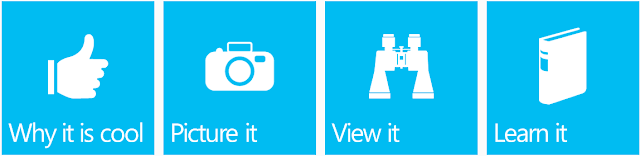
It's been 10 weeks so far of great features in Microsoft Dynamics GP 2013. The list seems to be endless, but at the same time super informative. This shows the amount of work that went into making this one of the biggest releases ever. Enjoy this weeks features: Feature of the Day: Journal Entry History Inquiry Journal Entry Inquiry Original article: Feature of the Day: Journal Entry History Inquiry Link to presentation: GP2013 FOD Journal Entry History Inquiry.ppsx Learning script: N/A Feature of the Day: Edit Remit To Address Edit Remit to Address Original article: Feature of the Day: Edit Remit To Address Link to presentation: GP2013 FOD Edit Remit To Address.ppsx Learning script: N/A Feature of the Day: Update 1099 Information Update 1099 Information Edit 1099 Transaction Information Original article: Feature of the Day: Update 1099 Information Link to presentation: GP2013 FOD Update 1099 Information.ppsx Learning script: N/A F...


