Using Business Alerts with Extender Tables
For those of you looking to create Business Alert events for Extender tables and data, follow these instructions provided by Microsoft's Dawn Langlie from the Partner Online Technical Community.
"In order to add Extender tables so you can see them in Business Alerts, first go to Tools-Utilities-System-Business Alerts. Here is where you will select the tables. Pick "eXtender" as the Product and Pick "Project" for the series. If you are interested triggering off eXtender windows, the tables you will want to insert are the Extender Window Field Dates, Extender Window Field Strings, Extender Window Field Times and Extender Window Field Numbers. Then click the process button in the lower right corner. This will move the tables in the Tables Available for Alerts section.
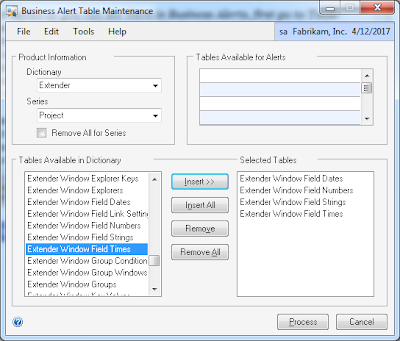
Then create your business alert by going to Tools-Setup-System-Business Alerts. Choose to create a new alert. Select your Database and give the Business Alert a name. In "Select Tables" window, you need to change the series dropdown to "Integrating Applications". This will allow you to see your eXtender tables. Insert the tables and hit next."
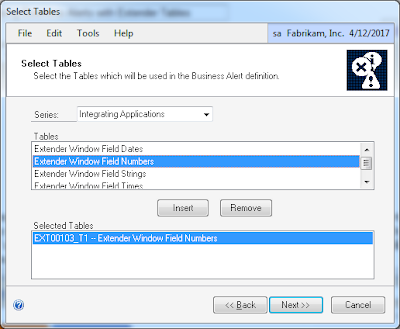
I added the screenshots to enhance Dawn's instructions, but there you have it! Now you know how to create alerts on your Extender data too!
MG.-
Mariano Gomez, MVP
Maximum Global Business, LLC
http://www.maximumglobalbusiness.com

"In order to add Extender tables so you can see them in Business Alerts, first go to Tools-Utilities-System-Business Alerts. Here is where you will select the tables. Pick "eXtender" as the Product and Pick "Project" for the series. If you are interested triggering off eXtender windows, the tables you will want to insert are the Extender Window Field Dates, Extender Window Field Strings, Extender Window Field Times and Extender Window Field Numbers. Then click the process button in the lower right corner. This will move the tables in the Tables Available for Alerts section.
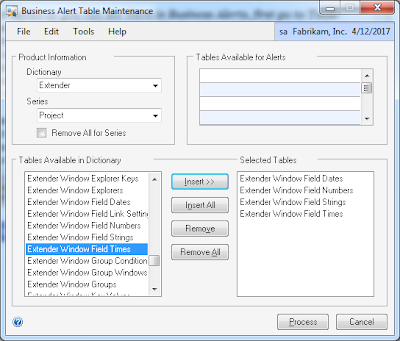
Then create your business alert by going to Tools-Setup-System-Business Alerts. Choose to create a new alert. Select your Database and give the Business Alert a name. In "Select Tables" window, you need to change the series dropdown to "Integrating Applications". This will allow you to see your eXtender tables. Insert the tables and hit next."
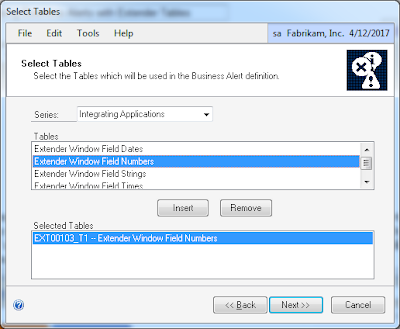
I added the screenshots to enhance Dawn's instructions, but there you have it! Now you know how to create alerts on your Extender data too!
MG.-
Mariano Gomez, MVP
Maximum Global Business, LLC
http://www.maximumglobalbusiness.com
Comments
I'm using GP 2015 did they remove the ability to add tables to business alerts? Or does it only work with certain modules? I'm trying to add standard GP tables for use with business alerts but the process button is grayed out for me and doesn't allow me to add anything.
Thanks,
Bill
Thanks for your inquiry.
Maybe I am confused, but I do not see a Process button in any of the Business Alerts wizard windows. Also, I was able to select SOP tables without any issues.
Let me know what I am missing.