Microsoft Dynamics GP 2010 - Navigation Enhancements
One of the first things that jump out right at you when you get to the desktop is the new Microsoft Dynamics Online Connect feature. Think of this feature as your window to the Dynamics Community. That's correct! Behind that window there are hundreds of thousands of other Dynamics GP users just like you. The problem? The Connect link seems to be down since sometimes yesterday, as of the date and time of publishing of this article. By the way, you can find the Connect site link (also known as the GP Role Center site) in the HomePage.xml file stored in your temp folder (%temp%).
You also have the ability to now view reminders as visual cues and multiple metrics on the page. I have to play more around with this feature as I was not quite sure I was able to get all metrics to be displayed at once.
The Navigation Pane will now only show the series buttons and associate lists for modules that are marked in the Registration window. Phew! This will certainly clean up the amount of options you have to sift through when working with your navigation lists.
You can now define and save a default lookup view for your master records by selecting the Set as Default View option from the View menu or using the right-click menu in the lookup window. The default view you select will be the view displayed when you open the lookup window the next time. You can set a default view for the following lookup windows:
- Items lookup window
- Accounts lookup window
- Employees lookup window
- Customers and Prospects lookup window
- Salespeople lookup window
- Vendors lookup window
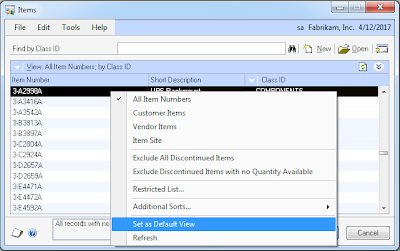
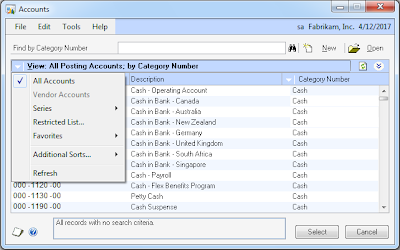
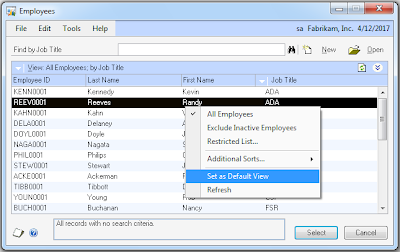
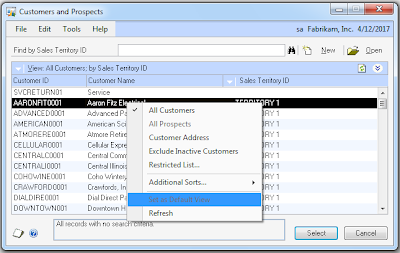
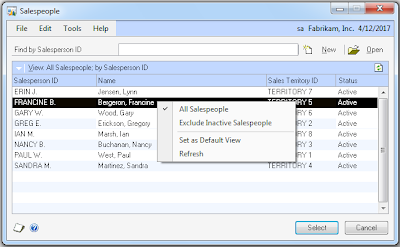
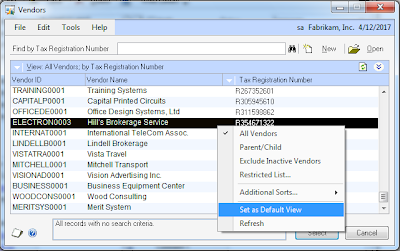
The default view is saved on a per user, per company basis. The truth is, this functionality is not working as intended at this time. After I changed the sorting options and attempted to set these changes as the default value for my lookup window, the option appeared grayed out. I discussed this with MVP Mohammad R. Daoud who confirmed it in his new article titled Inside Microsoft Dynamics GP 2010 - Issues found so far.
All and all, in the above images you saw the right-click context menu, which leads me into the next navigation enhancement.
"You can right-click in a text or numeric field to see a shortcut menu. The shortcut menu contains options from the Edit menu" -- this, per the What's New help file, but I believe Microsoft felt short in the definition as, right-click enables more of a context sensitive menu, rather than just shortcuts and operates in a number of places. For example, in SOP, you are able to display not only the standard copy/paste options, but also the scrolling window insert and delete options.
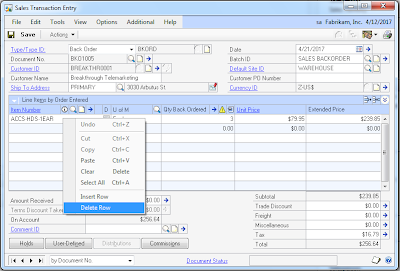
There are a few more enhancements in this area that I would like to discuss, but they will be part of a future article as I will need Microsoft SQL Server Reporting Services to demonstrate a few of them.
Until next post!
MG.-
Mariano Gomez, MVP
Maximum Global Business, LLC
http://www.maximumglobalbusiness.com/

Comments
Have there been any news from Microsoft on when the Set as Default functionality will be corrected. This would be very useful for one of my clients for the inventory items selection (sort by description). I tried looking up information on partnersource but could not find much.
Thanks,
MG.-
Mariano Gomez, MVP
We have incurred a navigation issue upon Dynamics GP upgrade from version 10 to 2010 R2. Field Services Series have had the set up in the Projects series at the Navigation pane in the Dynamics GP 10. Dynamics GP 2010 lets us see registered series buttons only. What are our options to access Field services set up when Project is not a registered module and Project series button would not be available?
Thanks,
Victoria