Integration Manager 10 INI settings
The Integration Manager parameter file, Microsoft.Dynamics.GP.IntegrationManager.ini, provides a few keys that allow the application to perform certain actions according to the values and the sections in which these parameters are initialize . Here is a list of keys for the initialization file per section within the file:
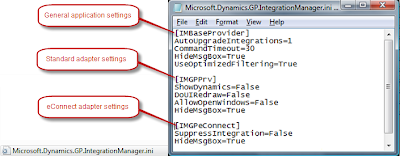
IMBaseProvider section
This section controls the overall behavior of the Integration Manager application.
AutoUpgradeIntegrations= 0/1
Prompts IM to check whether to upgrade an integration or not.
CommandTimeout=30
Time allotted to execute a particular IM operation. If the operation is not successful in the time alloted, the record integration will fail.
HideMsgBox= False/True
Hides IM registration window during the application launch.
UseOptimizedFiltering= False/True
Allows you to maintain the same sorting as the original source. One note that I would make is that the following switch was put in more for performance. If you notice that your data is not coming in the same order as your source file you can set this switch to False and a lot of times that corrects the issue. If you do try changing this setting to false you will want to make sure you are on the latest service pack for version 10.0 of IM which is service pack 4.
IMGPPrv section
This section controls the behavior of the IM Standard integration adapter.
ShowDynamics=False/True
Shows the Dynamics GP interface during the integration process. The user will be able to observ how data is recorded. This feature is particularly useful if troubleshooting a problem record.
DoUIRedraw=False/True
Refreshes the interface when data is being integrated. Works in conjunction with ShowDynamics.
AllowOpenWindows=False/True
Suppresses checking of Dynamics GP windows status, this is, whether they are close or open.
HideMsgBox=True/False
Suppresses any integration status message box during the integration until records are fully integrated.
IMGPeConnect section
This section controls the behavior of the IM's eConnect adapter.
SuppressIntegration=False/True
No information available on this switch.
HideMsgBox= False/True
Suppresses any IM message during the integration until the integration is complete.
Also one other note, on prior versions of IM you may remember a DumpMacro switch that would basically run a trace of what IM was trying to pass in. That switch is no longer used on version 10.0. Instead IM uses the Microsoft.Dynamics.GP.IntegrationManager.exe.config file. To create a trace file edit the configuration file as follows:
1. In Notepad, open the Microsoft.Dynamics.GP.IntegrationManager.exe.config file.
2. Change the value of the IMTracingOn switch to 1 as follows:
<add name="IMTracingOn" value="1"/>
3. Change the value of the TraceGPDexInstructions switch to 1 as follows:
<add name="TraceGPDexInstructions" value="1"/>
These configuration settings are only used by Integration Manager with the Standard adapter.
Until next post!
MG.-
Mariano Gomez, MVP
Maximum Global Business, LLC
http://www.maximumglobalbusiness.com/
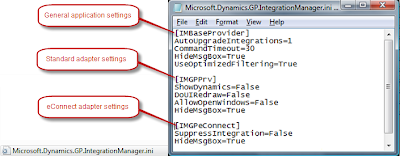
IMBaseProvider section
This section controls the overall behavior of the Integration Manager application.
AutoUpgradeIntegrations= 0/1
Prompts IM to check whether to upgrade an integration or not.
CommandTimeout=30
Time allotted to execute a particular IM operation. If the operation is not successful in the time alloted, the record integration will fail.
HideMsgBox= False/True
Hides IM registration window during the application launch.
UseOptimizedFiltering= False/True
Allows you to maintain the same sorting as the original source. One note that I would make is that the following switch was put in more for performance. If you notice that your data is not coming in the same order as your source file you can set this switch to False and a lot of times that corrects the issue. If you do try changing this setting to false you will want to make sure you are on the latest service pack for version 10.0 of IM which is service pack 4.
IMGPPrv section
This section controls the behavior of the IM Standard integration adapter.
ShowDynamics=False/True
Shows the Dynamics GP interface during the integration process. The user will be able to observ how data is recorded. This feature is particularly useful if troubleshooting a problem record.
DoUIRedraw=False/True
Refreshes the interface when data is being integrated. Works in conjunction with ShowDynamics.
AllowOpenWindows=False/True
Suppresses checking of Dynamics GP windows status, this is, whether they are close or open.
HideMsgBox=True/False
Suppresses any integration status message box during the integration until records are fully integrated.
IMGPeConnect section
This section controls the behavior of the IM's eConnect adapter.
SuppressIntegration=False/True
No information available on this switch.
HideMsgBox= False/True
Suppresses any IM message during the integration until the integration is complete.
Also one other note, on prior versions of IM you may remember a DumpMacro switch that would basically run a trace of what IM was trying to pass in. That switch is no longer used on version 10.0. Instead IM uses the Microsoft.Dynamics.GP.IntegrationManager.exe.config file. To create a trace file edit the configuration file as follows:
1. In Notepad, open the Microsoft.Dynamics.GP.IntegrationManager.exe.config file.
2. Change the value of the IMTracingOn switch to 1 as follows:
<add name="IMTracingOn" value="1"/>
3. Change the value of the TraceGPDexInstructions switch to 1 as follows:
<add name="TraceGPDexInstructions" value="1"/>
These configuration settings are only used by Integration Manager with the Standard adapter.
Until next post!
MG.-
Mariano Gomez, MVP
Maximum Global Business, LLC
http://www.maximumglobalbusiness.com/
Comments