Configuring Email for Sales and Purchasing Documents in Microsoft Dynamics GP 2010
Recently, I have been receiving a number of questions on the new Sales documents email functionality in Microsoft Dynamics GP 2010 and how to get it configured and working adequately. If you know me by now, I love to translate those questions into useful articles for the Microsoft Dynamics GP community at large.
Fortunately enough, the configuration process is not that difficult. Microsoft Dynamics GP 2010 allows this feature to be configured in a top-down approach which in turn ensures that all related areas of the application are email-aware.
As a first step, there is a setup needed to be done at the company level - MSDGP > Setup > Company > E-mail Settings, or if you prefer, click on Administration on the Navigation Bar, then locate the E-mail Settings link under the Setup web-part:
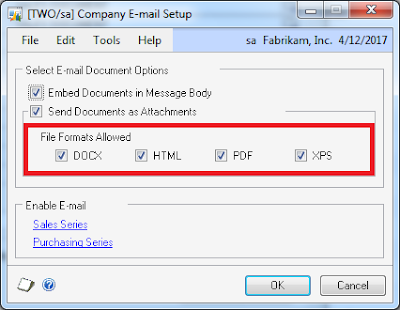
The first settings you will be able to configure is whether you want the actual document embedded as part of the email body or as an attachment to the email itself. My preference is the latter as it allows for a cleaner look when the email is received by the recipient. Microsoft Dynamics GP supports 4 different attachment formats, DOCX, HTML, PDF and XPS.
Since Microsoft Word and Adobe Acrobat are widely available and have been around for a while, I strongly suggest selecting at least these 2 options. XPS has only been around as a document standard since 2009 (released in 2006) and has native support on Windows Vista and Windows 7, hence recipients running Windows XP may experience some difficulty opening attachments in this format, especially if they are unaware of the XPS viewer's download location.
NOTE: The IE-hosted XPS viewer and the XPS Document Writer are also available to Windows XP users with the download and installation of Microsoft .NET Framework 3.0.
Once you have defined the initial settings, you may then proceed to enable the email documents that can be submitted from your Microsoft Dynamics GP application. You will be able to define settings for both the Sales and the Purchasing series, as shown below:
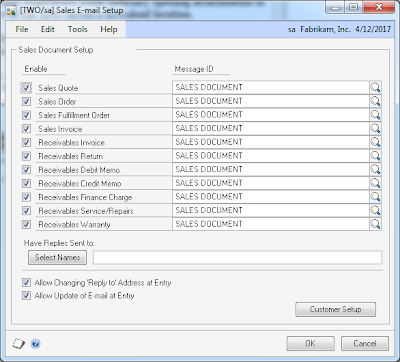
Sales E-mail Setup
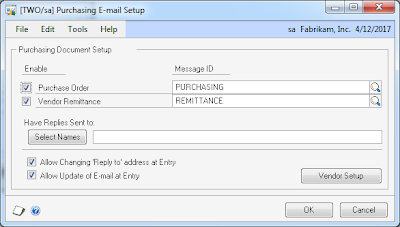
Purchasing E-mail Setup
The Sales E-mail Setup and Purchasing E-mail Setup windows can also be accessed under the respective series setup menus.
Of special importance is to setup the different labels for each document that will be enabled for submission. Also, if you are expecting the recipient to reply to your emails, select the mail boxes to which replies will be delivered using the Select Names button. My personal preference is to setup general mailboxes on your Microsoft Exchange Server or any other email hosting application. For example, your sales orders can have a general mailbox such as orders@fabrikam.com, or accounts_receivable@fabrikam.com if you are expecting replies to things like AR credit memos or debit memos from the recipients Accounts Payable team. You may do the same for purchasing. This overall approach ensures that emails are delivered to one location or an individual in charge of monitoring these replies.
Finally, you may further tailor specific settings for customer and vendor records, which will allow you to define at a granular level wheter the recipient will receive multiple attachments per email and the specific format for each document that will be attached to the email. You may also choose to enable or disable specific documents that may be submitted to the recipient.
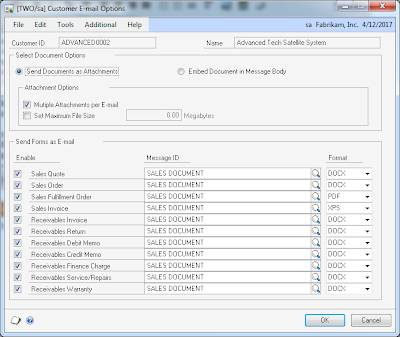
Customer E-mail Options
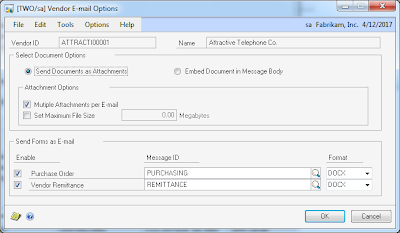
Vendor E-mail Options
A feature I find particularly useful is, if you have customers or vendors that have size limits to their mailboxes, you can tailor Microsoft Dynamics GP to not allow file sizes above those limits.
I hope this review of the email capabilties of sales and purchasing documents has been useful. Please drop your comments and let me know whether you are using these features today in your business and if it has aliviated any of the past pains you've experienced by not having the functionality or in turn has created new problems.
Until next post!
MG.-
Mariano Gomez, MVP
Maximum Global Business, LLC
http://www.maximumglobalbusiness.com/

Fortunately enough, the configuration process is not that difficult. Microsoft Dynamics GP 2010 allows this feature to be configured in a top-down approach which in turn ensures that all related areas of the application are email-aware.
As a first step, there is a setup needed to be done at the company level - MSDGP > Setup > Company > E-mail Settings, or if you prefer, click on Administration on the Navigation Bar, then locate the E-mail Settings link under the Setup web-part:
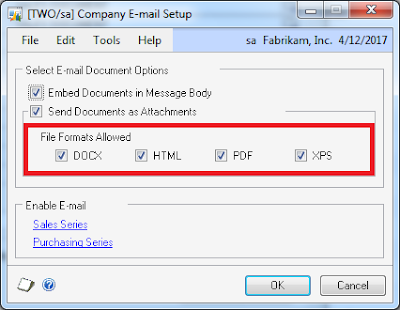
The first settings you will be able to configure is whether you want the actual document embedded as part of the email body or as an attachment to the email itself. My preference is the latter as it allows for a cleaner look when the email is received by the recipient. Microsoft Dynamics GP supports 4 different attachment formats, DOCX, HTML, PDF and XPS.
Since Microsoft Word and Adobe Acrobat are widely available and have been around for a while, I strongly suggest selecting at least these 2 options. XPS has only been around as a document standard since 2009 (released in 2006) and has native support on Windows Vista and Windows 7, hence recipients running Windows XP may experience some difficulty opening attachments in this format, especially if they are unaware of the XPS viewer's download location.
NOTE: The IE-hosted XPS viewer and the XPS Document Writer are also available to Windows XP users with the download and installation of Microsoft .NET Framework 3.0.
Once you have defined the initial settings, you may then proceed to enable the email documents that can be submitted from your Microsoft Dynamics GP application. You will be able to define settings for both the Sales and the Purchasing series, as shown below:
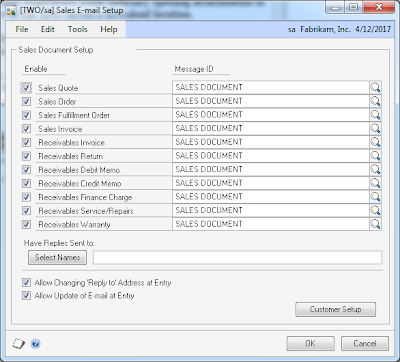
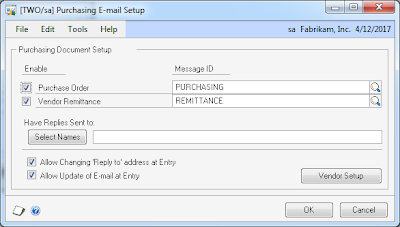
The Sales E-mail Setup and Purchasing E-mail Setup windows can also be accessed under the respective series setup menus.
Of special importance is to setup the different labels for each document that will be enabled for submission. Also, if you are expecting the recipient to reply to your emails, select the mail boxes to which replies will be delivered using the Select Names button. My personal preference is to setup general mailboxes on your Microsoft Exchange Server or any other email hosting application. For example, your sales orders can have a general mailbox such as orders@fabrikam.com, or accounts_receivable@fabrikam.com if you are expecting replies to things like AR credit memos or debit memos from the recipients Accounts Payable team. You may do the same for purchasing. This overall approach ensures that emails are delivered to one location or an individual in charge of monitoring these replies.
Finally, you may further tailor specific settings for customer and vendor records, which will allow you to define at a granular level wheter the recipient will receive multiple attachments per email and the specific format for each document that will be attached to the email. You may also choose to enable or disable specific documents that may be submitted to the recipient.
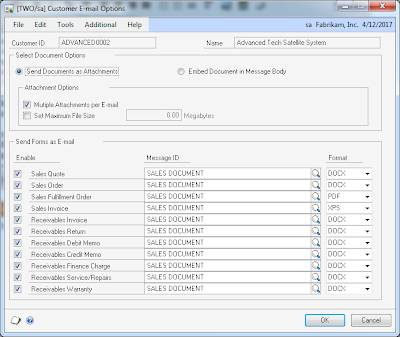
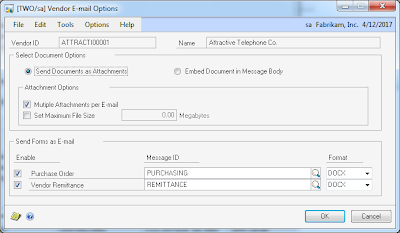
A feature I find particularly useful is, if you have customers or vendors that have size limits to their mailboxes, you can tailor Microsoft Dynamics GP to not allow file sizes above those limits.
I hope this review of the email capabilties of sales and purchasing documents has been useful. Please drop your comments and let me know whether you are using these features today in your business and if it has aliviated any of the past pains you've experienced by not having the functionality or in turn has created new problems.
Until next post!
MG.-
Mariano Gomez, MVP
Maximum Global Business, LLC
http://www.maximumglobalbusiness.com/
Comments
Realize this is over a year old, but do you need to setup word templates as well, before invoices can be emailed out?
Thanks,
Sandeep.
eConnect does not seem to cater for this screen's fields....
Class ID similarly absent
Is there a way to change the email attachment name. For example if I'm emailing out a Sales Invoice the attachment is 'Sales Blank Invoice Form.pdf'. I want change it to say 'Company Name Invoice.pdf'. Or even better 'Company Inovice XXX.pdf' XXX being my invoice number.
Thanks,
Julie
I have GP2015 and I am having a hard time setting up the email itself...any posts on this issue?
Ruth
Can you check the reply address on the customer email options?
MG.-
Thank you for this, and all of your other, insightful posts.
I have a client that is running a privately hosted GP Terminal Server and has Gmail and another providers accounts for their various companies. They are also running Office 365.
I have found related information, I think, regarding email configuration with GP 2016 in Cheryl's post below:
https://community.dynamics.com/gp/b/dynamicsgp/archive/2016/10/24/quick-step-guide-to-e-mail-pm-eft-remittances-in-mdgp-2015-2016
So Office 365 and 64-bit Office won't work with PM EFT, and I assume Sales and Purchasing emails.
The question now is how email works with Terminal Server (TS) and/or GP as a published application.
If TS, Outlook would need to be 32-bit and would be used from the TS.
If GP is published app, would the local version of Outlook be used, or the TS version? What is Outlook is also a published app?
Thank you for any enlightenment you can shed.
Happy New Year,
Heidi