Retrieving dictionary build numbers outside of Dynamics GP
I am amazed at the useful little things you can find out without even trying too hard. Many times I ask users to provide me with the build number of their Dynamics GP dictionary or SmartList dictionary and, whether because of lack of familiarity with the product or simply the amount of information found around the Dynamics GP application set, this task can become a bit confusing.
Typically, you would click on Help > About Microsoft Dynamics GP to access dictionary build numbers under the About window, as shown in this picture.
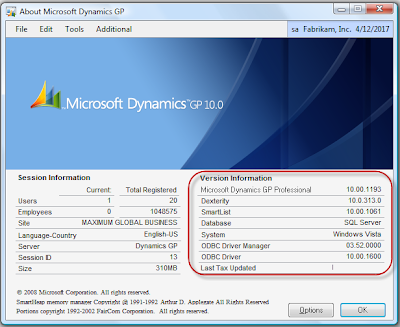
Most dictionary information can be found below the Version Information section of the window. However, if you are an overall systems administrator and need to provide this same information to a support engineer you can do the same with the following steps:
1) Open Windows Explorer and navigate to the Dynamics GP installation folder, typically located under Program Files\Microsoft Dynamics\GP
2) Method 1: mouse hover the Dynamics dictionary (or any other dictionary you are interested in). Windows will display a summary of the file as shown below:
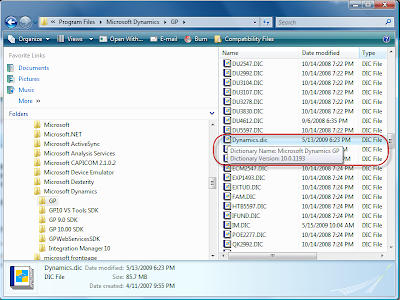
Note the dictionary information as shown by the file summary.
3) Method 2: Right-click on the dictionary file and select Properties from the menu. Next, click on the Dictionary tab. Windows will display the following information for the dictionary file.
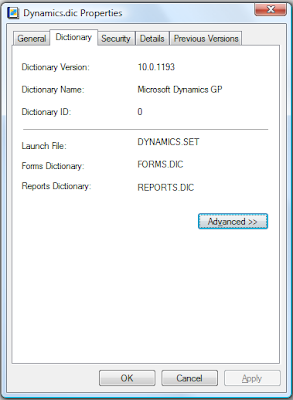
As you can see, the Dictionary tab now displays the forms and reports dictionary files corresponding to this dictionary, in the example, FORMS.DIC and REPORTS.DIC respectively.
If the Advanced button is clicked, more information will be displayed including the dictionary launch ID (position within the DYNAMICS.SET file) and the dictionary's compatibility information.
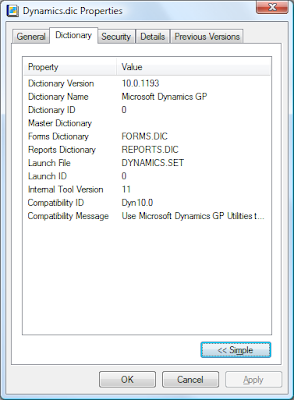
As you can see, Microsoft Windows can offer most of the information you would obtain from within the application about a dictionary. Word of caution: this may only work if you have followed all installation procedures using the application installer.
Until next post!
MG.-
Mariano Gomez, MVP

Typically, you would click on Help > About Microsoft Dynamics GP to access dictionary build numbers under the About window, as shown in this picture.
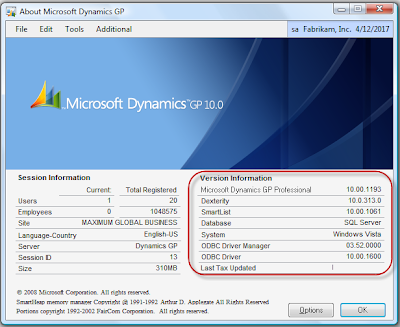
Most dictionary information can be found below the Version Information section of the window. However, if you are an overall systems administrator and need to provide this same information to a support engineer you can do the same with the following steps:
1) Open Windows Explorer and navigate to the Dynamics GP installation folder, typically located under Program Files\Microsoft Dynamics\GP
2) Method 1: mouse hover the Dynamics dictionary (or any other dictionary you are interested in). Windows will display a summary of the file as shown below:
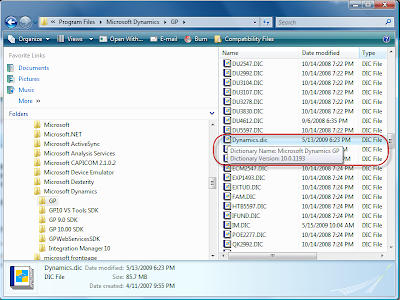
Note the dictionary information as shown by the file summary.
3) Method 2: Right-click on the dictionary file and select Properties from the menu. Next, click on the Dictionary tab. Windows will display the following information for the dictionary file.
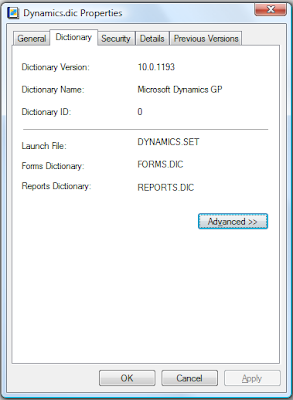
As you can see, the Dictionary tab now displays the forms and reports dictionary files corresponding to this dictionary, in the example, FORMS.DIC and REPORTS.DIC respectively.
If the Advanced button is clicked, more information will be displayed including the dictionary launch ID (position within the DYNAMICS.SET file) and the dictionary's compatibility information.
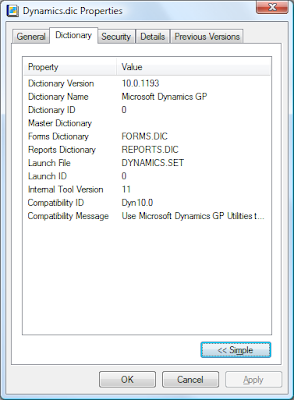
As you can see, Microsoft Windows can offer most of the information you would obtain from within the application about a dictionary. Word of caution: this may only work if you have followed all installation procedures using the application installer.
Until next post!
MG.-
Mariano Gomez, MVP
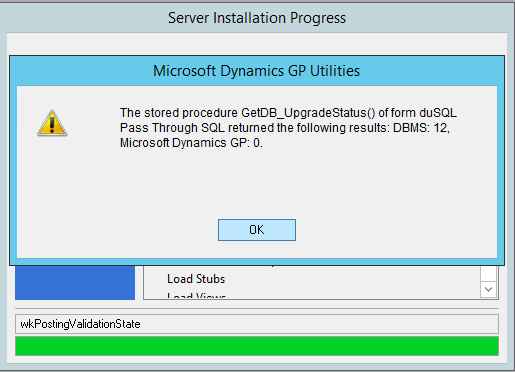

Comments
I will retool and let you know if it works on XP.
Thanks for your input!
MG.-
Mariano Gomez, MVP
Maximum Global Business, LLC
http://www.maximumglobalbusiness.com
Thanks for your post. I never tried on XP, but I would guess it does not work.
MG.-
If no function exists. Do we have any documentation on how this metadata is structured in a chunk file ?
Thanks
You can call the Runtime_GetCurrentProductID() to get the product Id of the current dictionary. You can call the Runtime_GetVersionNum() to get the version number, Runtime_GetModuleInfo() to get major, minor, and build number for an application dictionary, etc. This is well documented in the Dexterity help file.
MG.-