#DevOps Series: Building Dexterity Applications with Visual Studio Team Services Part 3/3
In part 2 of this series, I covered how to setup a Build Definition of for our Build-Engine project. I also began showing the steps required by the Build-Engine definition in order to take your development project from the dictionary to an actual set of extracted dictionaries and chunk files that can be delivered to your QA team.
NOTE: the same process can be used to take your dictionaries from QA to release to your download site.
The first step, as shown before, is to determine the source for the Build-Engine process. We said that we would use the Build-Engine project itself as source for the Build process, since it contains all our Dexterity (and Dexterity Utilities) files, PowerShell scripts, and macros to make it all happen.
1. Following the selection of the source, our first task is to create the necessary folders to host the various files. This tasks uses an inline PowerShell to do this:
CreateFolders (inline PS script)
The task creates the following folders:
Build: stores chunk files with no source code
Source: stores the extracted dictionaries and chunk files
Logs: stores all the log files generated by Dexterity Utilities in the process of extracting and chunking dictionaries
Generic: stores the downloaded Dexterity project repository files
Temp: stores any additional component needed throughout the Build process
2. Once we have set up the needed folders, we can then proceed to retrieve our Dexterity project from the VSTS repository. For this purposes, we setup a task that will run our Get_VSTS.ps1 PowerShell script.
Get_VSTS.ps1
This script accepts 5 parameters: the module code (we support 5 products currently) which is validated to prevent an empty parameter from being passed. If we pass in "All", all products will be built; the repository user and personal access token, and a parameter to test the folder structure once it's created. These parameters are passed in by the actual Build definition step.
To retrieve the source files, we construct the service URI and also determine where the files are going to be deposited once retrieved. This is determined by the setting up a relative path to the Generic folder we created in step 1.
Once we connect to the service, we begin retrieving the files by using a for() control structure. There are some other steps that are only relevant to the environment for which this Build process has been designed.
3. Upon retrieving the files from the Dexterity project repository, we are now ready to setup module environment variables and compile the dictionaries, in preparation for the extraction and chunking process.
SetupModuleEnvironment.ps1
Of particular importance is the fact that we use a PowerShell helper script (Helper.ps1) which contains a number of functions that capitalize on the parameters passed here. The general idea, nonetheless, is to make a number of replacements within the macros that assign product information and build numbers, taking into account the version number of Microsoft Dynamics GP for which we will be creating the chunks; and create the shortcuts for Dexterity and Dexterity Utilities to compile and extract the dictionaries, using the proper dictionaries and macros that will run when the Dex platform executables are launched.
In the closing post, summarizing all the articles within this series, I will attach a copy of the Helper.ps1 script.
4. Upon making these replacements and compiling the dictionaries, we can then proceed to extract and chunk our dictionaries.
ChunkDictionaries.ps1
Once again, this script takes advantage of the PowerShell helper script library to extract the source code from the development dictionaries and auto-chunk the extracted dictionaries. Note that this script takes in the version of GP to determine the proper version of Dexterity and Dexterity Utilities to launch. This process is completed twice: once for chunks with source (Remove Unused Block in Dexterity Utilities Auto-Chunk option) and another for chunks without source (Total Compression). The source chunks are moved to the Source folder on the Build agent and the object chunks are moved to the Build folder on the Build agent.
NOTE: the Source and Build folders are created by the CreateFolders inline PowerShell script in task 1 above.
5. Upon finalizing the extraction and chunking process of the dictionaries, we move the chunk files with no source code (Total Compression chunks) to the Build sub-folder in the artifacts directory. The artifacts folder is where all resulting files will be stored after the process itself is complete.
6. Then we move the chunks and extracted dictionaries with source code to the Source sub-folder in the artifacts directory.
The following Microsoft Docs article talks about Artifacts in Release Management in more detail.
7. Finally, since the Build Agent is volatile, you will need to move the artifacts off the agent and onto a permanent storage location, whether that's on the VSTS servers or a local folder. This is accomplished by publishing the artifacts.
My final article in this series will summarize the series and provide links to all previous articles, along with providing a link to the Helper.ps1 PowerShell library.
Until next post!
MG.-
Mariano Gomez, MVP

NOTE: the same process can be used to take your dictionaries from QA to release to your download site.
The first step, as shown before, is to determine the source for the Build-Engine process. We said that we would use the Build-Engine project itself as source for the Build process, since it contains all our Dexterity (and Dexterity Utilities) files, PowerShell scripts, and macros to make it all happen.
1. Following the selection of the source, our first task is to create the necessary folders to host the various files. This tasks uses an inline PowerShell to do this:
CreateFolders (inline PS script)
$folders = @("Build", "Source", "Logs", "Generic", "Temp") # Create these folders
foreach($item in $folders)
{
mkdir "$(Get-Location)\$($item)\" -ErrorAction SilentlyContinue | Out-NULL
}
The task creates the following folders:
Build: stores chunk files with no source code
Source: stores the extracted dictionaries and chunk files
Logs: stores all the log files generated by Dexterity Utilities in the process of extracting and chunking dictionaries
Generic: stores the downloaded Dexterity project repository files
Temp: stores any additional component needed throughout the Build process
2. Once we have set up the needed folders, we can then proceed to retrieve our Dexterity project from the VSTS repository. For this purposes, we setup a task that will run our Get_VSTS.ps1 PowerShell script.
Get_VSTS.ps1
Param(
[string]$SingleModule = "",
[int]$BuildNumber,
[string]$VSTSUser,
[string]$VSTSUserPAToken,
[switch]$TestStructure
)
. "$(Get-Location)\Scripts\Helper.ps1"
$modules = Get-ModuleData -Module $SingleModule
if ($modules.Status -ne 0) {
Write-Host "Invalid Module : $($SingleModule)" -ForegroundColor Red
exit
}
$sourceModule = $modules.SourceFolder
Write-Host "Pulling Module : $($modules.Selected)" -ForegroundColor Green
# ==============================
# Retrieve source files to pull.
# ==============================
$baseWebFolder = "$/MICR/Base/2/2015B$($BuildNumber)/"
$SourceCodeFolder = "$($baseWebFolder)/$($sourceModule)" # Where to pull from.
$genericFolder = "$(Get-Location)\Generic\" # Where to push files to.
$scopePath_Escaped = [uri]::EscapeDataString($SourceCodeFolder) # Need to have this in 'escaped' form.
Write-Host "`tfrom $($SourceCodeFolder)`n`tinto $($genericFolder)`n"
$recursion = 'Full' # OneLevel or Full
#$recursion = 'OneLevel' # or Full
# Base64-encodes the Personal Access Token (PAT) appropriately
$base64AuthInfo = [Convert]::ToBase64String([Text.Encoding]::ASCII.GetBytes(("{0}:{1}" -f $VSTSUser, $VSTSUserPAToken)))
# Construct the REST URL to obtain the MetaData for the folders / files.
$uri = "https://somedomain.visualstudio.com/DefaultCollection/_apis/tfvc/items?scopePath=$($scopePath_Escaped)&recursionLevel=$($recursion)&api-version=2.2"
# Invoke the REST call and capture the results
$result = $null
$result = Invoke-RestMethod -Uri $uri -Method Get -ContentType "application/json" -Headers @{Authorization=("Basic $($base64AuthInfo)")}
# This call returns the METADATA for the folder and files. No File contents are included.
if ($result.count -eq 0)
{
throw "Unable to locate code at $($SourceCodeFolder)"
}
$result
# ==============================================
# Create folder structure and sort file objects.
# ==============================================
$script:startTime = Get-Date
$sortedFiles = New-Object 'System.Collections.Generic.SortedDictionary[string, string]'
$_removeLength = $baseWebFolder.Length
for($index=0; $index -lt $result.count; $index++)
{
# $_path = $result.value[$index].path.substring($_removeLength)
$_path = "$($genericFolder)$($result.value[$index].path.substring($_removeLength))" -replace "/", "\"
if ($result.value[$index].isFolder -eq $true)
{
Write-Host "`t$($_path)" # -BackgroundColor Blue -ForegroundColor Yellow
New-Item -Force -ItemType directory -Path $_path | Out-Null
}
else
{
$sortedFiles[$_path] = $result.value[$index].url
}
}
# =======================================================
# Create a runspace pool where $maxConcurrentJobs is the
# maximum number of runspaces allowed to run concurrently
# =======================================================
$script:maxConcurrentJobs = 10
$script:asyncObj = $null
$Runspace = [runspacefactory]::CreateRunspacePool(1,$script:maxConcurrentJobs)
# Open the runspace pool (very important)
$Runspace.Open()
#$script:Authorization = @{Authorization=("Basic {0}" -f $base64AuthInfo)}
$script:Authorization = @{Authorization=("Basic $($base64AuthInfo)")}
$SortedFiles.GetEnumerator() | foreach {
# Create a new PowerShell instance and tell it to execute in our runspace pool
$ps = [powershell]::Create()
$ps.RunspacePool = $Runspace
# Base command to 'BeginInvoke'
# Invoke-RestMethod -Uri $using:remote -Method Get -ContentType "application/json" -Headers @{Authorization=("Basic {0}" -f $using:base64AuthInfo)} -OutFile $using:local
[void]$ps.AddCommand("Invoke-RestMethod")
[void]$ps.AddParameter("OutFile",$_.Key)
[void]$ps.AddParameter("Uri",$_.value)
[void]$ps.AddParameter("Method","Get")
[void]$ps.AddParameter("ContentType", "application/json")
[void]$ps.AddParameter("Headers", $script:Authorization)
# Begin execution asynchronously (returns immediately)
$script:asyncObj = $ps.BeginInvoke()
}
# ==========================================
## Run the parallel processes to completion.
# ==========================================
if ($script:asyncObj -eq $null) {}
else {
Write-Host "Pulling $($SortedFiles.Count) code files..."
while ($script:asyncObj.IsCompleted -eq $false) {}
Write-Host "`tTime elapsed to pull code: $((Get-Date) - $($script:startTime))"
}
# ================================================
## Change MPP to MMM. Simplifies later processing.
# ================================================
Push-Location $($genericFolder) #Generic
if (Test-Path "$($genericFolder)\MPP" -PathType Any)
{
Remove-Item -Path "MMM" -Recurse -ErrorAction SilentlyContinue | Out-Null ## Remove any previous MMM code.
Rename-Item -path "MPP" -NewName "MMM"
}
Pop-Location ## Back to where the code was.
This script accepts 5 parameters: the module code (we support 5 products currently) which is validated to prevent an empty parameter from being passed. If we pass in "All", all products will be built; the repository user and personal access token, and a parameter to test the folder structure once it's created. These parameters are passed in by the actual Build definition step.
To retrieve the source files, we construct the service URI and also determine where the files are going to be deposited once retrieved. This is determined by the setting up a relative path to the Generic folder we created in step 1.
Once we connect to the service, we begin retrieving the files by using a for() control structure. There are some other steps that are only relevant to the environment for which this Build process has been designed.
3. Upon retrieving the files from the Dexterity project repository, we are now ready to setup module environment variables and compile the dictionaries, in preparation for the extraction and chunking process.
SetupModuleEnvironment.ps1
Param(
[int] $VersionNumber,
[int] $BuildNumber = "000",
[int] $SubBuildNumber = "0",
[string] $SingleModule = $null
)
. "$(Get-Location)\Scripts\Helper.ps1"
# Create the folder structures
$folders = Create-FoldersCommands -Version $VersionNumber -Module $SingleModule
Write-Host "Creating Folders:"
foreach ($item in $folders) {
Write-Host "`t$($item.Folder)"
mkdir $item.Folder -ErrorAction SilentlyContinue | Out-Null
}
# Copy the files, with replacement of text in text files.
# Ensure the files are saved as 'ASCII'.
$files = Copy-FilesCommands -Version $VersionNumber -Module $SingleModule -BuildNumber $BuildNumber -SubBuildNumber $SubBuildNumber
Write-Host "Copying Files:"
foreach ($item in $files) {
Write-Host "`tFrom`t$($item.From)"
Write-Host "`tTo`t`t$($item.To)"
copy $($item.From) $($item.To)
Set-ItemProperty $item.To IsReadOnly -value $false
if ($item.Replacements -ne $null){
$item.Replacements.psobject.properties |
foreach {
$_name = "%$($_.name)%" # The name of the parameter is the text to be replaced, surrounded by '%'
$_value = "$($_.value)"
(Get-Content $item.To) -replace $_name,$_value | Set-Content $item.To -Encoding Ascii
}
}
}
Of particular importance is the fact that we use a PowerShell helper script (Helper.ps1) which contains a number of functions that capitalize on the parameters passed here. The general idea, nonetheless, is to make a number of replacements within the macros that assign product information and build numbers, taking into account the version number of Microsoft Dynamics GP for which we will be creating the chunks; and create the shortcuts for Dexterity and Dexterity Utilities to compile and extract the dictionaries, using the proper dictionaries and macros that will run when the Dex platform executables are launched.
In the closing post, summarizing all the articles within this series, I will attach a copy of the Helper.ps1 script.
4. Upon making these replacements and compiling the dictionaries, we can then proceed to extract and chunk our dictionaries.
ChunkDictionaries.ps1
Param(
[int] $VersionNumber,
[string] $SingleModule = $null
)
. "$(Get-Location)\Scripts\Helper.ps1"
$EXEx = Create-ExecutableCommands -Version $VersionNumber -Module $SingleModule
Write-Host "Building..."
foreach ($item in $EXEx) {
Write-Host "$($item.Version)`t$($item.Module)`t$($item.Message)`t" -NoNewline
Write-Host "`n`t$($item.Executable) : $($item.Timeout) seconds Max.`n`t$($item.Dictionary)`n`t$($item.Macro)`t"
<##>
# keep track of timeout event
$timeouted = $null # reset any previously set timeout
$proc = Start-Process -filePath $item.Executable -ArgumentList @($item.Dictionary, $item.Macro) -PassThru
# wait up to x seconds for normal termination
$proc | Wait-Process -Timeout $item.Timeout -ea 0 -ev timeouted
<##>
$msg = "Finished."
if ($timeouted)
{
# terminate the process
$msg = "Time Out!!"
$proc | kill
}
elseif ($proc.ExitCode -ne 0)
{
# update internal error counter
$msg = "Error: $($proc.ExitCode)."
}
Write-Host "`t$($msg)"
}
Once again, this script takes advantage of the PowerShell helper script library to extract the source code from the development dictionaries and auto-chunk the extracted dictionaries. Note that this script takes in the version of GP to determine the proper version of Dexterity and Dexterity Utilities to launch. This process is completed twice: once for chunks with source (Remove Unused Block in Dexterity Utilities Auto-Chunk option) and another for chunks without source (Total Compression). The source chunks are moved to the Source folder on the Build agent and the object chunks are moved to the Build folder on the Build agent.
NOTE: the Source and Build folders are created by the CreateFolders inline PowerShell script in task 1 above.
5. Upon finalizing the extraction and chunking process of the dictionaries, we move the chunk files with no source code (Total Compression chunks) to the Build sub-folder in the artifacts directory. The artifacts folder is where all resulting files will be stored after the process itself is complete.
 |
| Copy Build Artifacts step |
6. Then we move the chunks and extracted dictionaries with source code to the Source sub-folder in the artifacts directory.
 |
| Copy Source Artifacts |
7. Finally, since the Build Agent is volatile, you will need to move the artifacts off the agent and onto a permanent storage location, whether that's on the VSTS servers or a local folder. This is accomplished by publishing the artifacts.
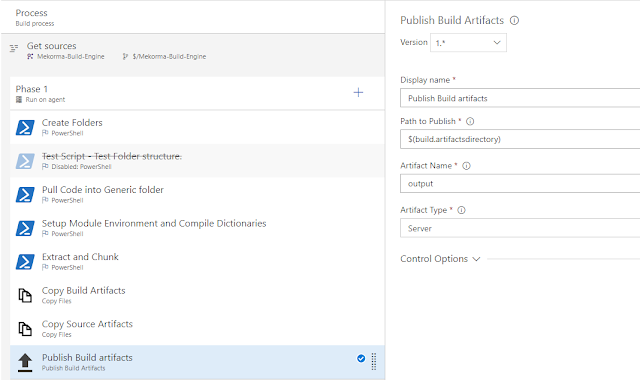 |
| Publish Build Artifacts |
My final article in this series will summarize the series and provide links to all previous articles, along with providing a link to the Helper.ps1 PowerShell library.
Until next post!
MG.-
Mariano Gomez, MVP
Comments