Mass emailing customer documents with Microsoft Dynamics GP 2010
In a previous article, I detailed the steps required to setup the email feature in Microsoft Dynamics GP 2010 - see Configuring Email for Sales and Purchasing Documents in Microsoft Dynamics GP 2010. Now, I will show you how to take advantage of a few Dynamics GP features to mass email customer documents. That's right! En mass, bulk, or simply a bunch of them at a time!
First up, is the Print Sales Documents window, Transactions > Sales > Print Sales Documents, or if you prefer, click Sales on the Navigation Bar, then click the Print Sales Documents link under the Transactions web part.
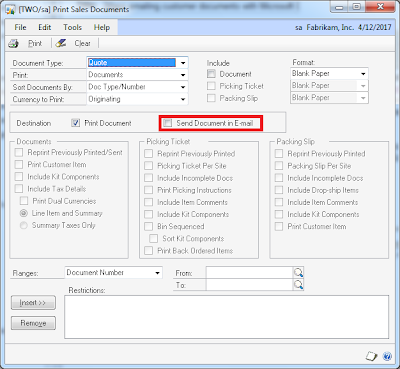
Use this window to mass email sales documents when your ranges are predictable, for example, when you are emailing documents that are in sequence, or belong to the same date or consecutive dates, or based on the batch number or batch status.
Second up is the Sales Navigation Lists. By clicking on Sales on the Navigation Bar, then choosing Sales Order Transactions, you can display all transactions. The beauty of the Navigation List is that you can print transactions in any sequence, for any customer, and for any document types.
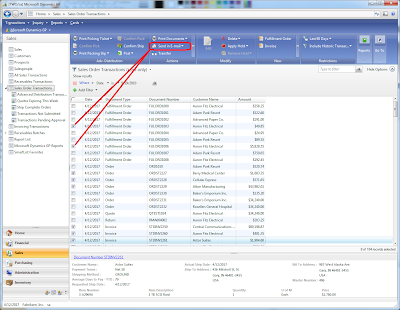
In addition, you can apply specific filter criteria for submitting emails to customers.
Until next post!
MG.-
Mariano Gomez, MVP
Maximum Global Business, LLC
http://www.maximumglobalbusiness.com/

First up, is the Print Sales Documents window, Transactions > Sales > Print Sales Documents, or if you prefer, click Sales on the Navigation Bar, then click the Print Sales Documents link under the Transactions web part.
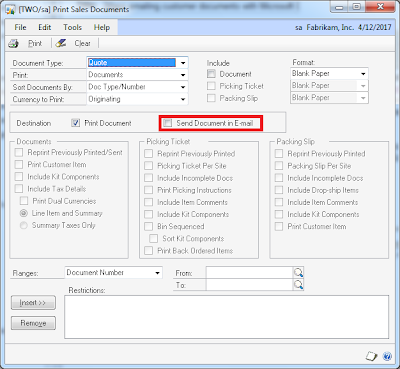
Use this window to mass email sales documents when your ranges are predictable, for example, when you are emailing documents that are in sequence, or belong to the same date or consecutive dates, or based on the batch number or batch status.
Second up is the Sales Navigation Lists. By clicking on Sales on the Navigation Bar, then choosing Sales Order Transactions, you can display all transactions. The beauty of the Navigation List is that you can print transactions in any sequence, for any customer, and for any document types.
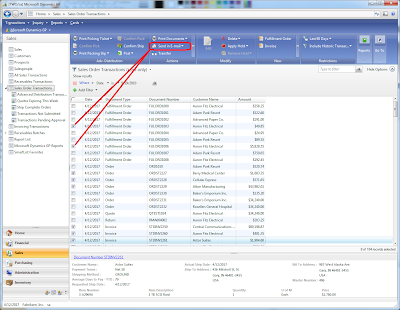
In addition, you can apply specific filter criteria for submitting emails to customers.
Until next post!
MG.-
Mariano Gomez, MVP
Maximum Global Business, LLC
http://www.maximumglobalbusiness.com/
Comments