Running Windows 8.x Business Analyzer app on a laptop with SQL Reporting Services
If you are a consultant, chances are you run your Microsoft Dynamics GP application demo environment on a laptop along with Microsoft SQL Server and SQL Server Reporting Services. This is all good, because it saves you from having to deal with virtual machine images in most cases.
I also happen to be running all my application demo environment components on a Microsoft Windows 8.1 machine which gives me the opportunity to showcase the new Business Analyzer app.
Traditionally, when you try to connect Business Analyzer to SSRS on a Windows 8.x machine, the setup would go into a tail spin and you would end up with a "Cannot connect to server" error.
By default, Windows 8 Modern UI Applications are forbidden to send network traffic to the local Computer. This is, Windows Store apps requiring network access are not automatically capable of communicating with a server application when both are running on the same machine - in this case Business Analyzer requires network access to communicate to SQL Server Reporting Services. This is also known as loopback.
Implementations of the Internet Protocol Suite include a virtual network interface through which network application clients and servers can communicate when running on the same machine. It is implemented entirely within the operating system's networking software and passes no packets to any network interface controller. Any traffic that a computer program sends to a loopback IP address is simply and immediately passed back up the network software stack as if it had been received from another device.
There are a few ways to enable loopback in Windows 8.x:
Method 1. Fiddler
In Fiddler, you can use the AppContainer Loopback Exemption Utility, available by clicking the Win8 Config option on the toolbar.
You may remember Fiddler from my article Troubleshooting the Microsoft Dynamics GP Web Client - Part 5, Tools for Troubleshooting Web Client Issues.
Method 2. CheckNetIsolation.exe
The CheckNetIsolation.exe tool is a command line tool available with Windows 8.x. In order to run the tool, you will need to access the Command Prompt. For more information on CheckNetIsolation, take a look at the following MSDN article:
MSDN - How to enable loopback and troubleshoot network isolation (Windows Store apps)
Of course, I found Fiddler a lot easier to use as all you have to do is point and click the Business Analyzer application and that's it. However, I do believe in testing various tools and see how the options work.
Until next post!
MG.-
Mariano Gomez, MVP
IntellPartners, LLC
http://www.IntellPartners.com/

I also happen to be running all my application demo environment components on a Microsoft Windows 8.1 machine which gives me the opportunity to showcase the new Business Analyzer app.
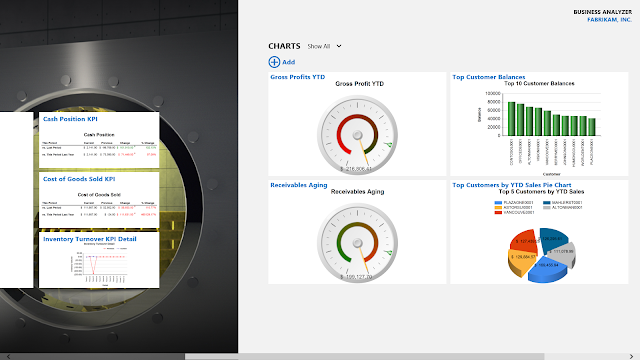 |
| Business Analyzer app on Windows 8.1 |
By default, Windows 8 Modern UI Applications are forbidden to send network traffic to the local Computer. This is, Windows Store apps requiring network access are not automatically capable of communicating with a server application when both are running on the same machine - in this case Business Analyzer requires network access to communicate to SQL Server Reporting Services. This is also known as loopback.
Implementations of the Internet Protocol Suite include a virtual network interface through which network application clients and servers can communicate when running on the same machine. It is implemented entirely within the operating system's networking software and passes no packets to any network interface controller. Any traffic that a computer program sends to a loopback IP address is simply and immediately passed back up the network software stack as if it had been received from another device.
There are a few ways to enable loopback in Windows 8.x:
Method 1. Fiddler
In Fiddler, you can use the AppContainer Loopback Exemption Utility, available by clicking the Win8 Config option on the toolbar.
 |
| AppContainer Loopback Exemption Utility |
Method 2. CheckNetIsolation.exe
The CheckNetIsolation.exe tool is a command line tool available with Windows 8.x. In order to run the tool, you will need to access the Command Prompt. For more information on CheckNetIsolation, take a look at the following MSDN article:
MSDN - How to enable loopback and troubleshoot network isolation (Windows Store apps)
Of course, I found Fiddler a lot easier to use as all you have to do is point and click the Business Analyzer application and that's it. However, I do believe in testing various tools and see how the options work.
Until next post!
MG.-
Mariano Gomez, MVP
IntellPartners, LLC
http://www.IntellPartners.com/
Comments