How I get dragged into these things is beyond me, but
MVP Mark Polino has convinced me that we need to make sure we dedicate a post every Wednesday to the Web Client and frankly, it did not take an arm twist to get me to bite.
Take a look at Mark's first post where he details how the installation
Repair feature saves you from a full re-installation or redeployment.
To kick off this series, I will talk about something I was asked about during my web client training session at
GPUG Summit 2013 Tampa: what are the main differences between the desktop and web client user interfaces? This topics has been covered in bits and pieces here and there, but I will try to round them out all in a single post.
At a general level, the first notable change is the replacement of the traditional menu navigation available in the desktop client for the use of navigation bars and lists. But then again, Microsoft introduced navigation lists since version 9.0, so by now you should be a pro using this application feature.
Login
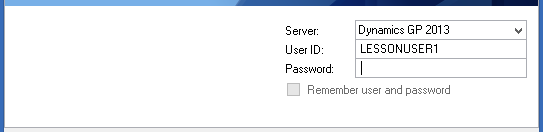 |
| Desktop Client - Login |
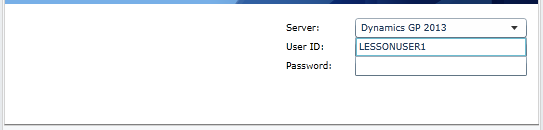 |
| Web Client - Login |
The first thing to note is, the desktop client does allow you to remember the user and password. Not so under the web client.
Menus
 |
| Desktop Client Menus |
 |
| Web Client Menus |
The desktop client will continue to display the traditional menu bar as a navigation option. The web client does not display the menu bar and replaces this feature for the navigation lists. The web client incorporates a
Sign Out hyperlink to gracefully exit the application. Closing the web page is not recommended as it will strand a user within the system. However, if you close the web page by accident, you can always connect to the same session.
In both cases, the desktop and the web clients allow you to customize the page.
Home Navigation Bar
|
|
Desktop Client - Home
|
Web Client - Home
|
The Home navigation bar changes from the desktop client to the web client. The desktop client features the User Preferences window and the Shortcuts, Report Shortcuts, Startup, and User Classes folders, which are not available under web client. If you are currently using shortcuts under the desktop client, it is recommended you add these as Quick Links on your home page.
User Preferences
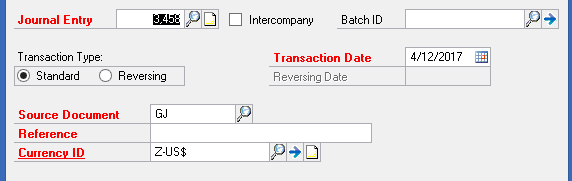 |
| Desktop client - User Preferences |
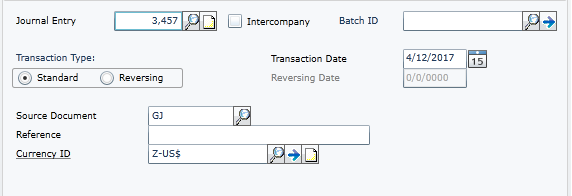 |
| Web Client - User Preferences |
The traditional user preferences for required fields are displayed on the desktop client - bold, red, italic, etc. - but not so on the web client. I suspect this is something the Microsoft Dynamics GP development team will work on, but as of SP2 this feature was not present on the web client. To this effect, if you are using the Support Debugging Tool, company color coding is also not available under the web client.
Status Bar
 |
| Desktop Client - Status bar |
 |
| Web Client - Status bar |
The web client status bar incorporates the status of the connection, access to the online help, and status of the Silverlight trust to the local resources (printers, folders, etc.) when the certificates are not present on the local computer's certificate store; in addition to the system date, company, and user information displayed traditionally under the desktop client.
Window Navigation
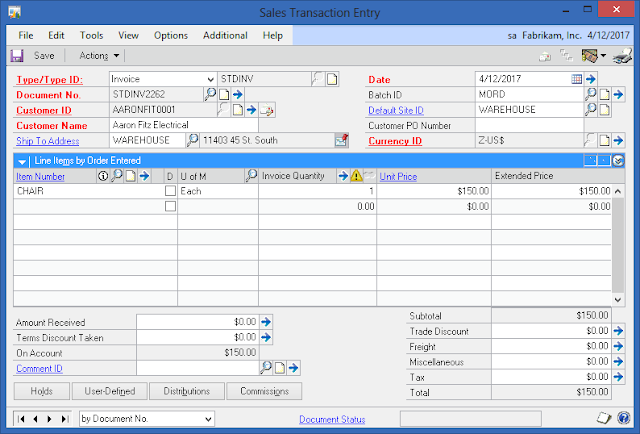 |
| Desktop Client - Window Navigation |
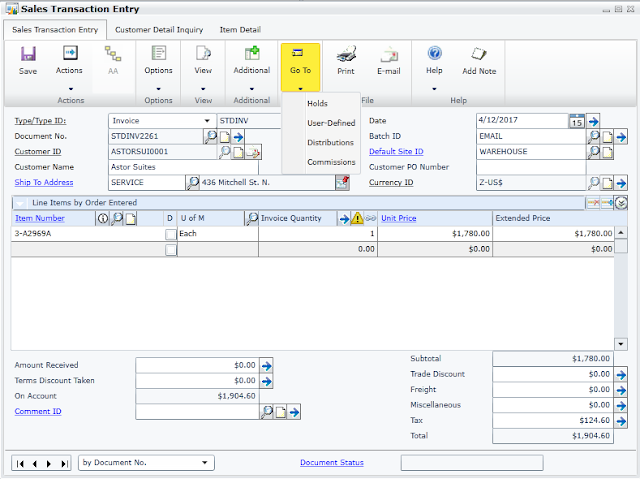 |
| Web Client - Window Navigation |
Perhaps, one of the areas where changes will be rather apparent is at the individual window navigation. The web client implements a ribbon, which displays and replaces a number of traditional elements common to the desktop client. For example, on the SOP Entry window, the buttons at the bottom of the window are implemented under a Go To drop-down button on the ribbon. Since menus are not available in Web Client, these desktop only options become a part of the window ribbon in web client. Other elements such as windows displayed by expansion buttons and other form windows become navigational tabs under the web client.
However, the all too familiar browse buttons remain in place at the bottom of both the desktop client and the web client windows.
SmartLists Access
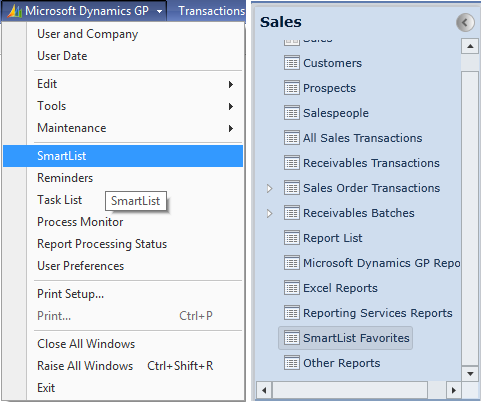 |
| Desktop Client - Smartlist Access Web Client - Smartlist Access |
Since the traditional menu options are not available under the web client, SmartLists must be accessed under the corresponding SmartList Favorites for each navigation bar option. For example, all SmartLists under the sales series, must be accessed from the Sales navigation bar by choosing the SmartList Favorites option for that series. Here's where naming your SmartLists accordingly becomes really handy once they are listed in the list.
Now, I know these may not be all the differences at hand between the two user interfaces, but if I missed any, please feel free to add your comments to this article.
Until next post!
MG.-
Mariano Gomez, MVP
IntellPartners, LLC
http://www.IntellPartners.com/


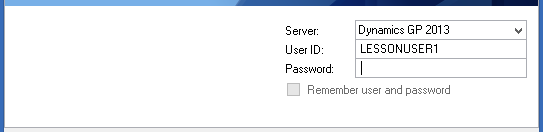
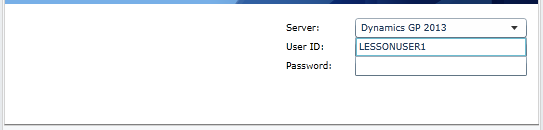

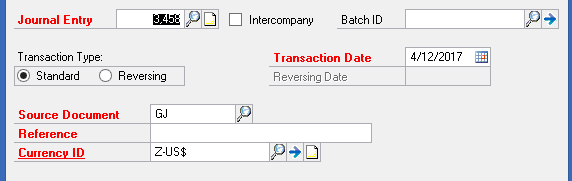
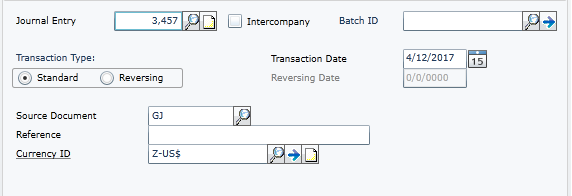

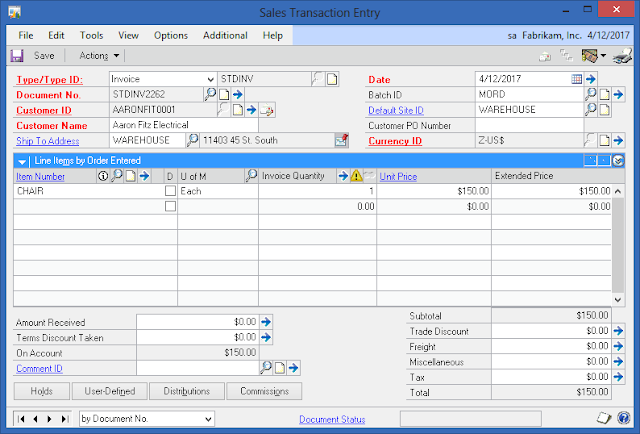
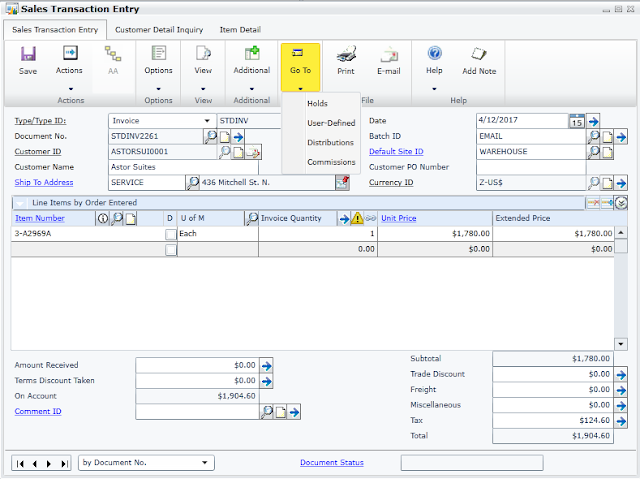
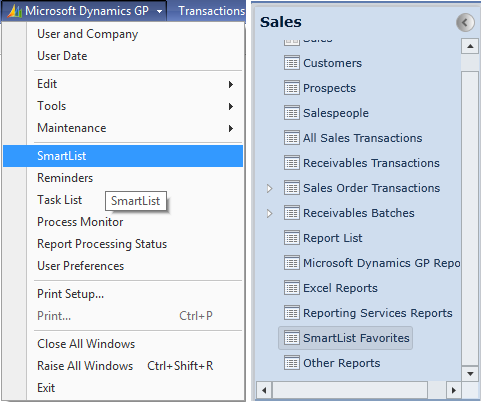


Comments
What shortcuts are you referring to? Assuming you are referring to the ones under the shortcut folder, you will need to remove those from the desktop client.
MG.-
I was affraid of that. Yes I was referring to the shortcuts menu item. It appears that you can crerate the shortcuts but can't delete/modify them for the Web UI. I thought I was missing something.
Gus
Under the Sales Transaction Entry window in web client, I only see SAVE and ACTIONS buttons. The OPTIONS, VIEW, ADDTL,etc are missing. Though I see them in my desktop client window.
Is there any setting to display them in web client?
Thanks
One big difference is that with the web client you can't move a window to a second screen. Example you open the General Journal Entry screen, you can move it to your second monitor and leave GP on your first monitor.
Thanks
Joel
Thanks for the feedback. It's funny, since the web client UI returned to a MDI UI, kind of how it was for the desktop client back in the V9.0 days.
MG.-
Do you know if the user preference of using the enter key for navigation works on the web client or just the full client? I am having trouble finding an answer.
We have a lot of older users who are used to using the enter key for navigation so having to learn the new web client as well as remembering to use the tab key is "doing their heads in".
Only the TAB key will work on the web client.
Best regards,
MG.-