How to startup GP with a default navigation page rather than the home page
So you want to be able to startup GP with a navigation bar option instead of the typical home page? This request was posted today by Mary Fetsch on the Microsoft Dynamics GP community public newsgroup.
After playing around with the navigation bar for a while and some head scratching, the light bulb went off... use a macro! One peculiarity about the navigation bar is, while click actions are off limits to the macro system -- the navigation bar is part of the .NET managed code application wrapper -- each option can be accessed with a combination of the Control key on the keyboard and a numeric sequence associated to the option. As such, Home can be accessed with the CTRL+1 keyboard combination; Financial, with the CTRL+2 combination, and so on.
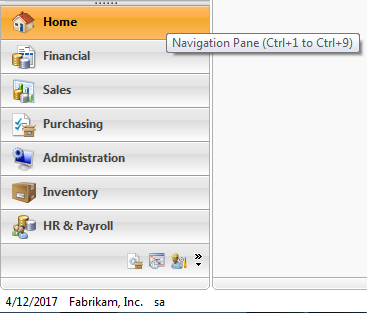
The macro
The macro I created is the typical login macro documented in the Integration Manager manual with an extra touch: I recorded extra steps to close all windows and the keyboard combination for the default startup navigation option, in this case the Purchasing option. The macro looks like this:
Purchasing.mac
Once the macro was ready, all that's needed is to change the Dynamics GP application shortcut to launch and play the macro all at the same time, as follows:
"C:\Program Files\Microsoft Dynamics\GP\Dynamics.exe" Dynamics.set purchasing.mac
One thing I like about these type of user questions is, they are real life situations that can shave minutes from someone's daily routine making life a bit easier.
Until next post!
MG.-
Mariano Gomez, MVP
Maximum Global Business, LLC
http://www.maximumglobalbusiness.com
After playing around with the navigation bar for a while and some head scratching, the light bulb went off... use a macro! One peculiarity about the navigation bar is, while click actions are off limits to the macro system -- the navigation bar is part of the .NET managed code application wrapper -- each option can be accessed with a combination of the Control key on the keyboard and a numeric sequence associated to the option. As such, Home can be accessed with the CTRL+1 keyboard combination; Financial, with the CTRL+2 combination, and so on.
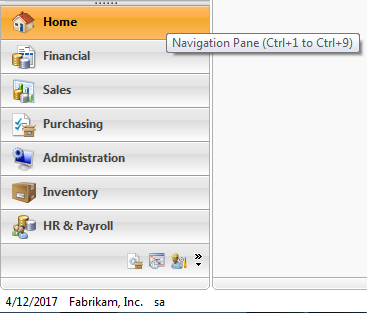
The macro
The macro I created is the typical login macro documented in the Integration Manager manual with an extra touch: I recorded extra steps to close all windows and the keyboard combination for the default startup navigation option, in this case the Purchasing option. The macro looks like this:
Purchasing.mac
# DEXVERSION=10.0.324.0 2 2
Logging file 'macro.log'
CheckActiveWin dictionary 'default' form Login window Login
MoveTo field Password
TypeTo field Password , 'somePassword'
MoveTo field 'OK Button'
ClickHit field 'OK Button'
NewActiveWin dictionary 'default' form sheLL window sheLL
NewActiveWin dictionary 'default' form 'Switch Company' window 'Switch Company'
MoveTo field 'OK Button'
ClickHit field 'OK Button'
NewActiveWin dictionary 'default' form sheLL window sheLL
NewActiveWin dictionary 'default' form sheLL window sheLL
NewActiveWin dictionary 'default' form syReminders window syReminders
ActivateWindow dictionary 'default' form sheLL window sheLL
CommandExec dictionary 'default' form 'Command_System' command CloseAllWindows
ActivateWindow dictionary 'default' form Toolbar window 'Main_Menu_1'
ShellCommand 'Navigate to \cmdNavigationPane\PurchasingButton\PurchasingAreaPage' # Purchasing
ActivateWindow dictionary 'default' form sheLL window sheLL
Once the macro was ready, all that's needed is to change the Dynamics GP application shortcut to launch and play the macro all at the same time, as follows:
"C:\Program Files\Microsoft Dynamics\GP\Dynamics.exe" Dynamics.set purchasing.mac
One thing I like about these type of user questions is, they are real life situations that can shave minutes from someone's daily routine making life a bit easier.
Until next post!
MG.-
Mariano Gomez, MVP
Maximum Global Business, LLC
http://www.maximumglobalbusiness.com
Comments
# DEXVERSION=10.0.320.0 2 2
ShellCommand 'Navigate to \cmdNavigationPane\PurchasingButton\PurchasingAreaPage' # Purchasing
We will be having GP 10 user training where I will show the users how to put one of these macros in their Startup folder on the Home page. Then when GP opens, it will show their startup page.
Thanks so much for your help in the newsgroups and with your blogs. You're a very good resource!
I have done similar things, but rather than have the macro do the login, I put the macro in the startup folder on the shortcut bar so it runs automatically when they log in :)
Great hint on the shortcut keys to get to the lists!
Take care,
Christina