How to add a "Cover Letter" page to a Microsoft Dynamics GP Word Template document
I wrote an article almost a year ago showing a simple technique to add a Terms and Conditions page to a Microsoft Dynamics GP Word Template document. You can read more about this here:
How to add a "Terms and Conditions" page to a Microsoft Dynamics GP Word Template document
Just recently, I received a comment on the article, where the poster was asking how to use the same techniques outlined to add a Cover Page to an invoice document, so I figure, after playing with the idea for a bit, that I would post the steps to accomplish this too.
All steps - up to step 3 - are the same, except, you probably would want to give this template an appropriate name. I will continue with step 4 as it applies to this article.
4. Position your cursor immediately above the company address information and add 2 single line tables. Add one table first, then create additional separation with the company information by pressing enter on your keyboard a couple times. Move up a line or so, and add another singly line table as shown below.
5. In the first single line table, add your Cover Page content.
6. Highlight the second single line table, then click on the Paragraph expansion button under the
Home ribbon to open the options window. Click on the
Line and Page Breaks tab and mark the Page Breaks Before check mark. Click Ok
to continue.
7. This will now have the desired effect, by sending the first table with the Cover Page content to the first page of the document.
8. The rest are some cosmetics... you can highlight each table and chose to remove the borders from each, which will give your document the look you are hoping to achieve.
Word Templates are always fun to play around with, especially because every single piece of information must be displayed within a content control - in this case a table. So it makes for some cool puzzles.
If you have resolved this same problem in a different way, I would love to hear from you. Please add your comments to this article. Also, keep in mind that I have tested this with limited data, so there's always a chance something might not work.
Until next post!
MG.-
Mariano Gomez, MVP
IntellPartners, LLC
http://www.IntellPartners.com/
How to add a "Terms and Conditions" page to a Microsoft Dynamics GP Word Template document
Just recently, I received a comment on the article, where the poster was asking how to use the same techniques outlined to add a Cover Page to an invoice document, so I figure, after playing with the idea for a bit, that I would post the steps to accomplish this too.
All steps - up to step 3 - are the same, except, you probably would want to give this template an appropriate name. I will continue with step 4 as it applies to this article.
4. Position your cursor immediately above the company address information and add 2 single line tables. Add one table first, then create additional separation with the company information by pressing enter on your keyboard a couple times. Move up a line or so, and add another singly line table as shown below.
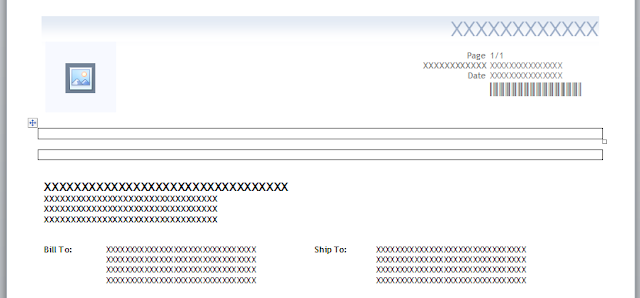 |
| 2 single line tables added |
 |
| Content added to the first single line table |
 |
| Paragraph options for Page Break |
 |
| Cover page plus invoice page |
8. The rest are some cosmetics... you can highlight each table and chose to remove the borders from each, which will give your document the look you are hoping to achieve.
Word Templates are always fun to play around with, especially because every single piece of information must be displayed within a content control - in this case a table. So it makes for some cool puzzles.
If you have resolved this same problem in a different way, I would love to hear from you. Please add your comments to this article. Also, keep in mind that I have tested this with limited data, so there's always a chance something might not work.
Until next post!
MG.-
Mariano Gomez, MVP
IntellPartners, LLC
http://www.IntellPartners.com/
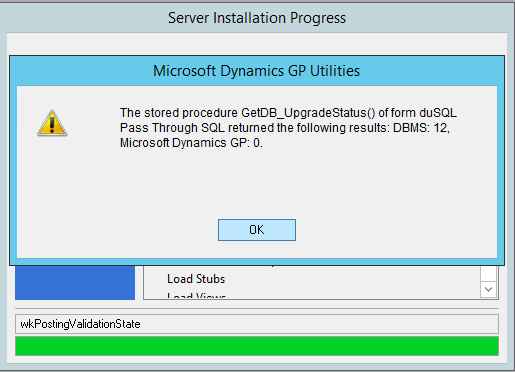

Comments